In this article, we will look at how to configure Support Connectivity on the Dell PowerStore system. SupportAssist/Connectivity allows the array to dial home to the dell support center. Support Connectivity earlier was known by the name of SupportAssist.
Support Connectivity is provided via two methods:
- Connect via Secure Connect Gateway – This option is for centralized Support Connectivity where secure connect gateway software runs on a customer-supplied gateway server with two-way file transfer, which includes
- Call-homes
- CloudIQ and Cybersecurity support
- Software notifications
- Operating environment and firmware download from your service provider to the cluster
- Connect Directly – This option is for distributed Support Connectivity where secure connect gateway software runs on individual appliances with the same two-way file transfer as connecting through a gateway server.
Requirements for Support Connectivity: SCG
The below-mentioned requirements are applicable to the connect via SCG support connectivity options:
- Network traffic (HTTPS) must be permitted on 9443 between Powerstore and the SCG server. Also, allow access to ports 22,443 and 8443 between PowerStore and the SCG server.
- The SCG server must be on version 5.00.06.xy or later
- PowerStore appliance must be running on PowerStore OS 3.0 or later.
Requirements for Support Connectivity: Direct Connect
- Network traffic (HTTPS) must be permitted on ports 443 and 8443 (outbound) to your support provider.
- If the connection uses a Proxy server, port 3128 is the default used when the port is not specified and Support Connectivity is enabled with Connect Directly and a firewall is employed between the storage system and the Proxy server. If the default or user-specified port is closed, communication with the storage system through the port will be unavailable.
Dell PowerStore Support Connectivity Configuration: Step By Step
PowerStore Support connectivity options can also be configured during the Initial Configuration Wizard or later via Settings –> Support as shown below.
- Select the Settings icon, and then select Support Connectivity in the Support section.
- Type in the required information like Primary and Secondary contact person details.
- Click Apply.
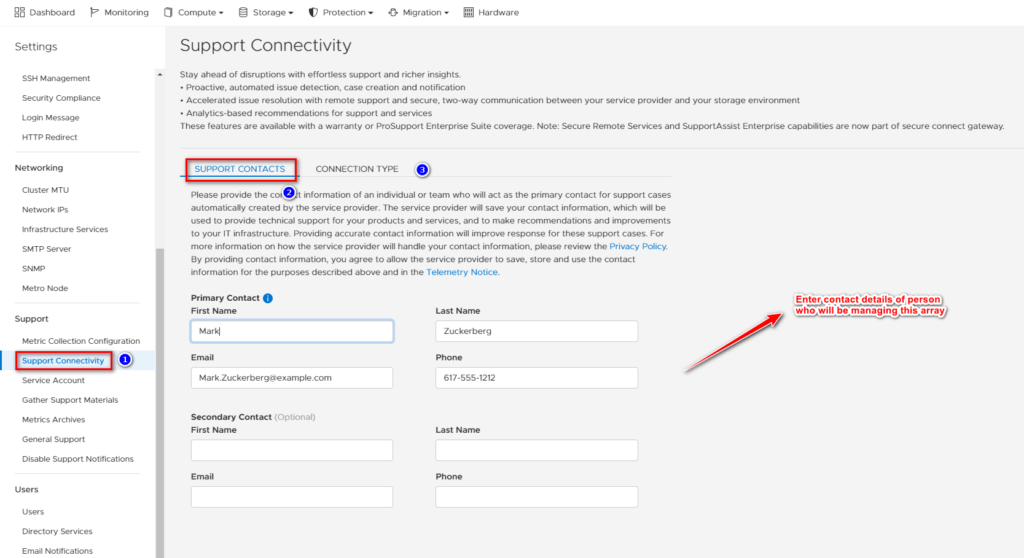
Connection Type Configuration
- Select Connection Type
- Click the Enabled/Disabled control to begin enabling Support Connectivity. The End User License Agreement (EULA) appears.
- Click Accept to accept the EULA and enable Support Connectivity.
- Select the Type of Support Connectivity option you intend to use from the list.
- Depending on which type of Support Connectivity option you select, do one of the following:
- For the Connect via Secure Connect Gateway option: Specify the IP address of each gateway server, the primary server, and, if available, the backup server
- If the port that will be used to connect to the gateway server is different than the default (9443), use the controls to select the number of the port that will be used in your network.
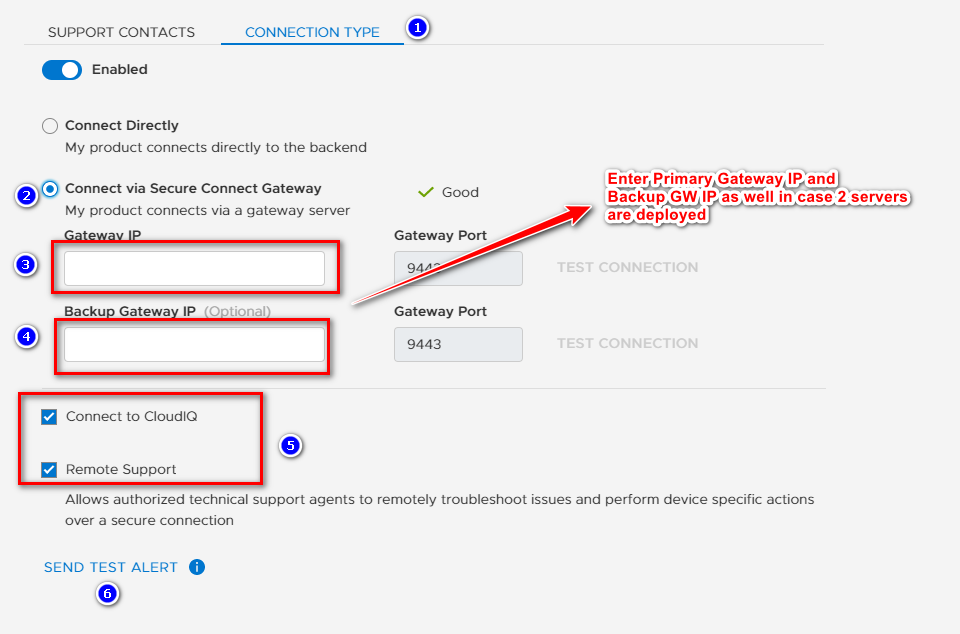
- For the Direct Connect options: If your network connection uses a proxy server, specify the IP address of the proxy server.
- Use the controls to select the port number that will be used to connect to the proxy server in your network.
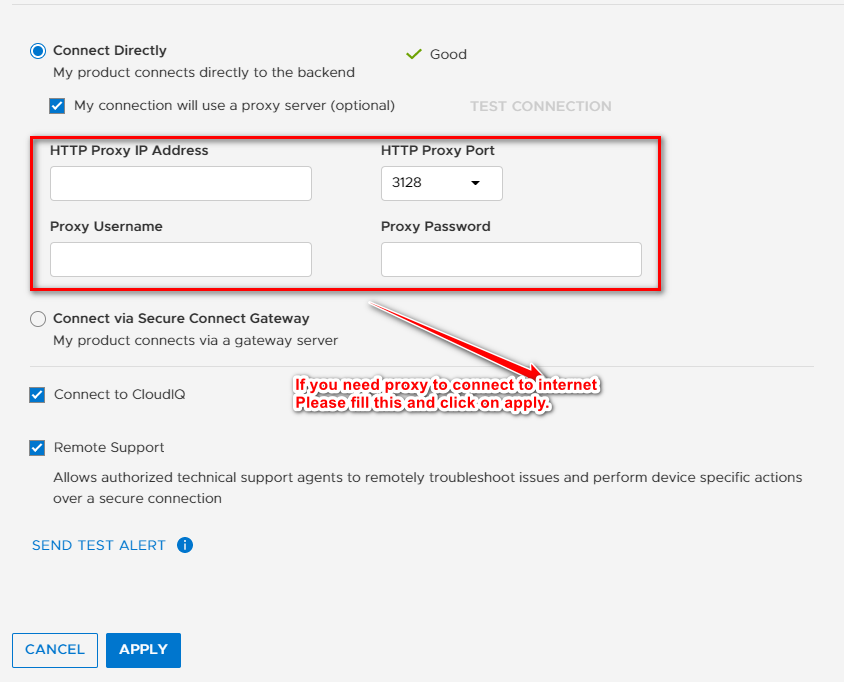
- The Connect to CloudIQ checkbox is selected by default;
- The Remote Support checkbox is selected by default; if you do not want to allow support engineers authorized by your service provider to securely troubleshoot your system, clear the checkbox; otherwise, leave the checkbox selected.
- Select Send Test Alert to send a test alert to your service provider to ensure end-to-end connectivity.
- Select Apply to retain the Support Connectivity configuration information.
NOTE: Regardless of the fact whether you select direct connect or via SCG option to configure support connectivity. Above mentioned options will be available to you.

Thanks for this Blog, Amit.
I intend to implement a “Connect Directly” as there is only one PowerStore in the customer premises. They do not have any other Legacy EMC storage ( Dell Technologies).
The PowerStore is setup for “Block Optimized” and hence the default bonded ports on the 4 port 10BaseT cards are unused.
Please clarify whether the ports stipulated to be opened requires to be on the management port which is on both COntroller A and B.
Thanks