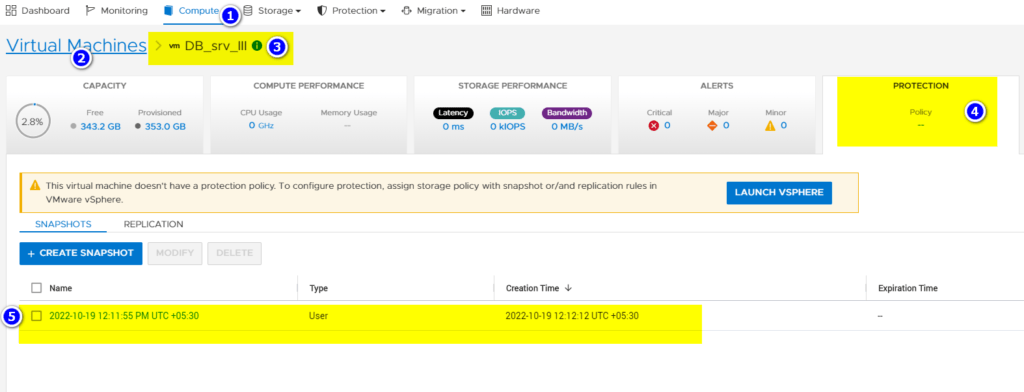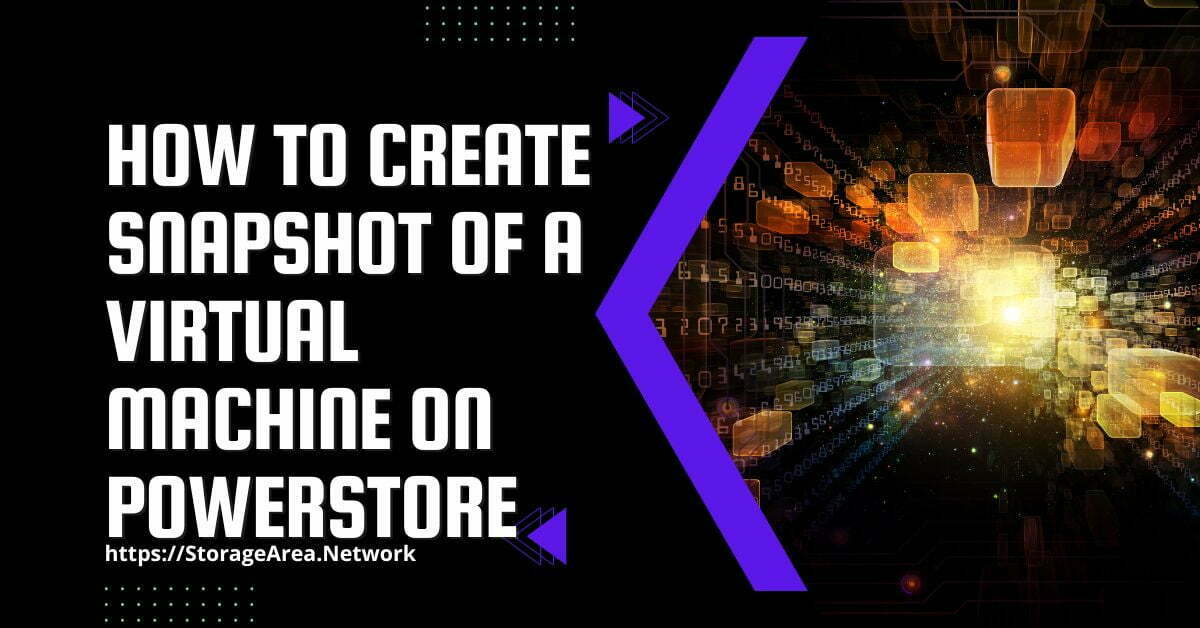In this article, we will see how to create a snapshot of a virtual machine on Dell PowerStore using PowerStore Manager. This is helpful if you would like to create an ad-hoc snapshot of a virtual machine.
If you would like to automate the snapshot creation process then a protection policy needs to be created and assigned to this virtual machine.
Create A Snapshot Of A Virtual Machine on Dell PowerStore using PowerStore Manager: Step by Step
Step 1
- Login to PowerStore Manager.
- Navigate to Storage >> File Systems
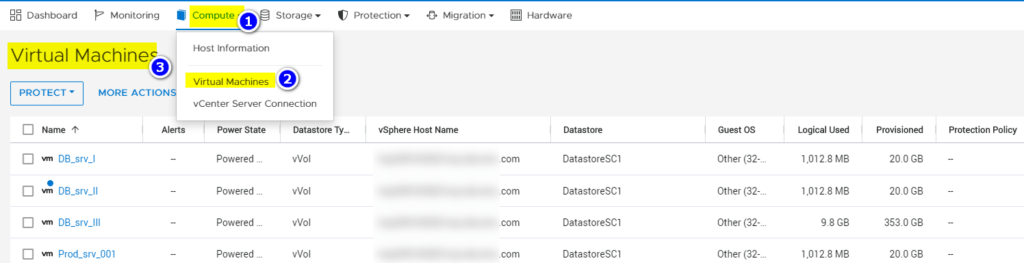
Step 2
- Select the Virtual Machine for which the snapshot needs to be created
- Click on Protect >> Create Snapshot
Read Here: Create Snapshot Rule
Read Here: Create Replication Rule
Read Here: Create Protection Policy
Read Here: Assign Protection Policy
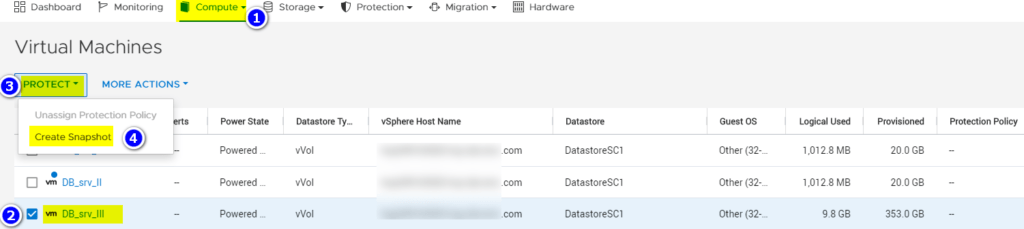
Step 3
In the slide-out popup enter the below-mentioned information:
- Unique Name for the snapshot
- Local Retention Policy
- File Snapshot Access Type
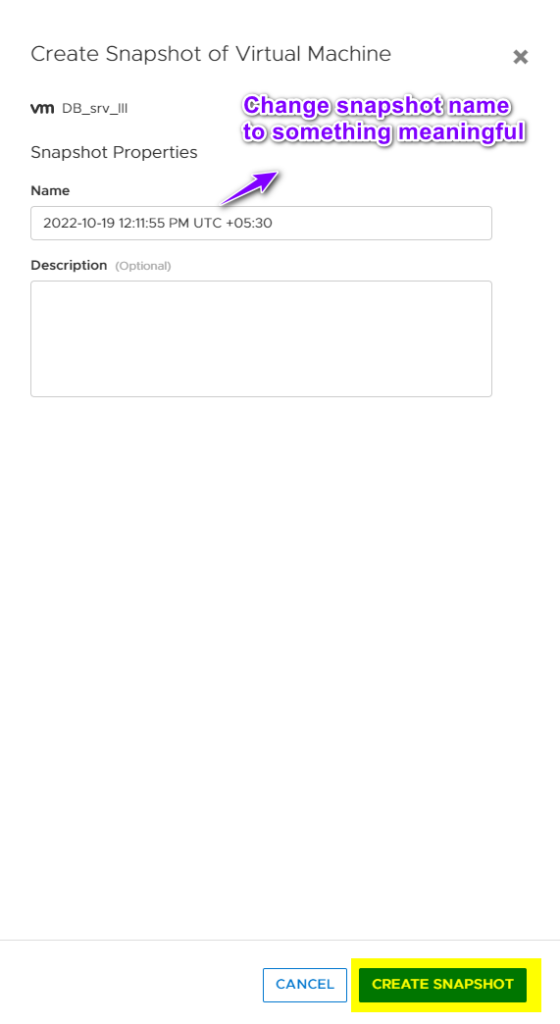
Step 4
Verify Snapshot Creation
- Navigate to the Properties tab of the Virtual Machine
- Click on the protection tab
- Verify and confirm the snapshot that was created