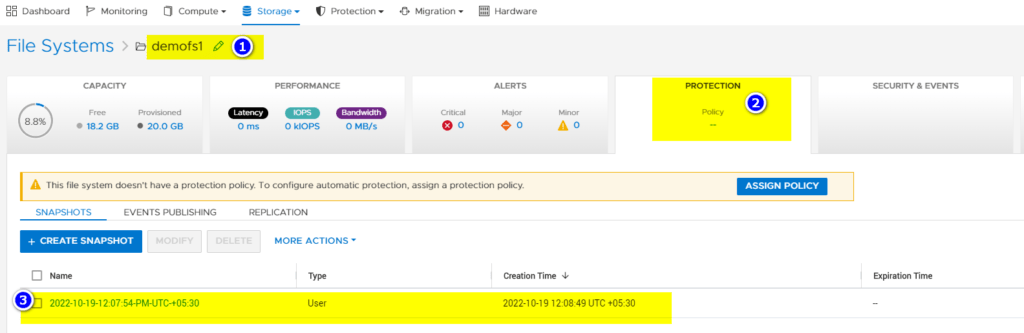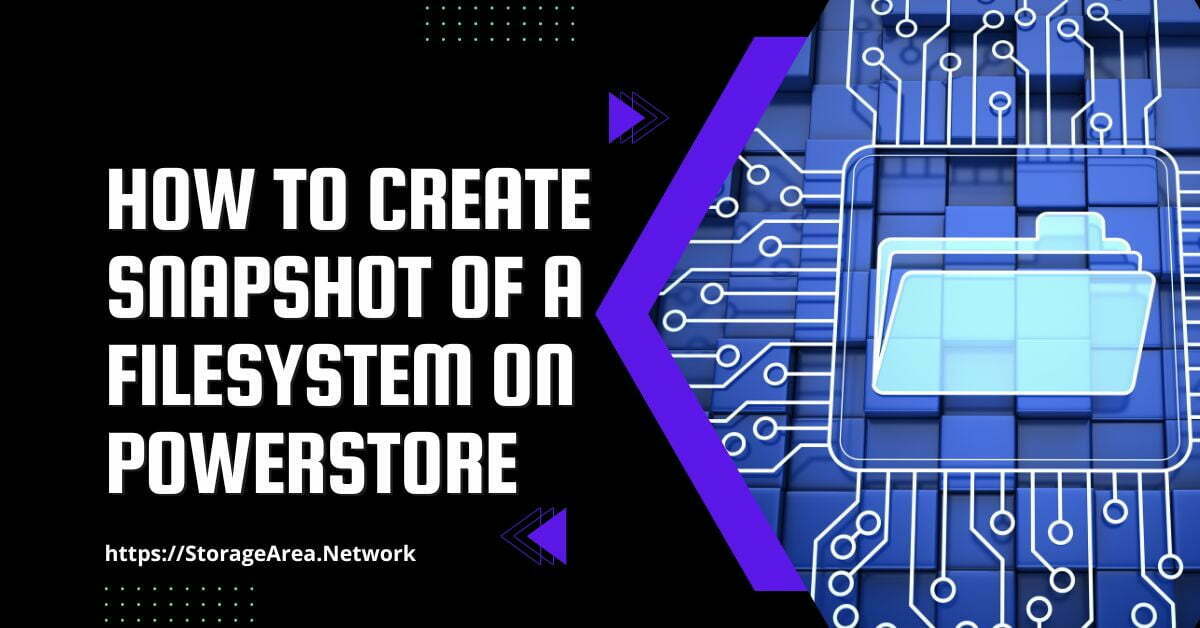In this article, we will see how to create a snapshot of a file system on Dell PowerStore using PowerStore Manager. This is helpful if you would like to create a single snapshot of a NAS file system. Please add the snapshot rule to the protection policy and assign it to a file system if automation of the snapshot is needed. This automation would create a snapshot of the file system as per the defined schedule
Create A Snapshot Of A File System using PowerStore Manager: Step by Step
Step 1
- Login to PowerStore Manager.
- Navigate to Storage >> File Systems
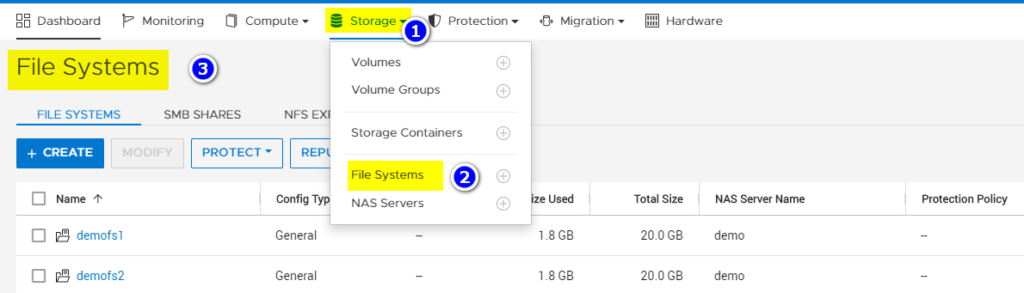
Step 2
- Select the File System for which the snapshot needs to be created
- Click on Protect >> Create Snapshot
Read Here: Create Snapshot Rule
Read Here: Create Replication Rule
Read Here: Create Protection Policy
Read Here: Assign Protection Policy
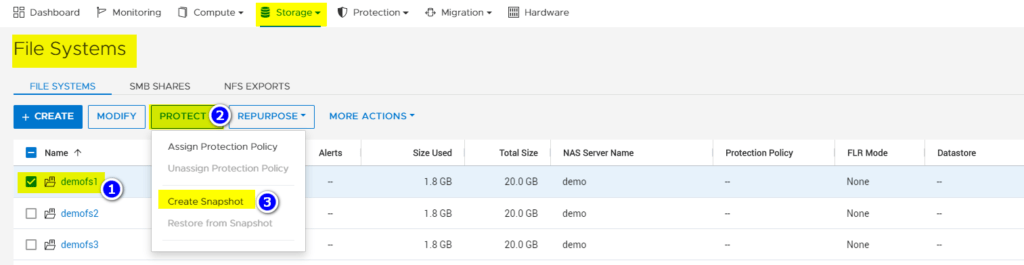
In the slide-out popup enter the below-mentioned information:
- Unique Name for the snapshot
- Local Retention Policy
- File Snapshot Access Type
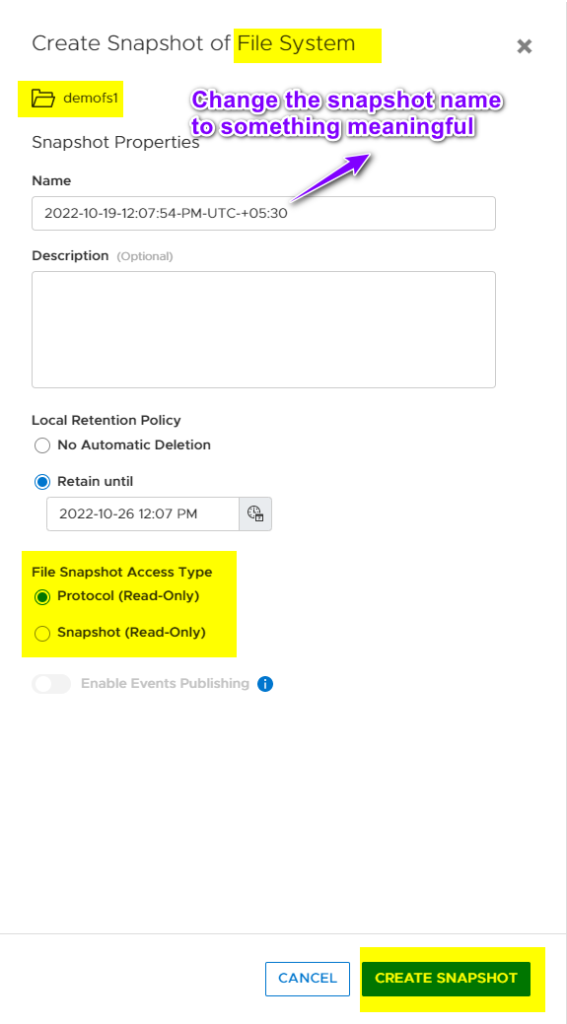
NOTE: For file systems, you can create two different read-only File Snapshot Access Types: Protocol and .Snapshot. The default access type is protocol, which can be exported as an SMB share, NFS export, or both. You can share and mount the snapshot on a client like any other file system. For .snapshot access types, you can access the files within the snapshot from the production file system in the .snapshot subdirectory of each directory.
Step 4
Verify Snapshot Creation by clicking on Volume Group Details as shown in the image below.
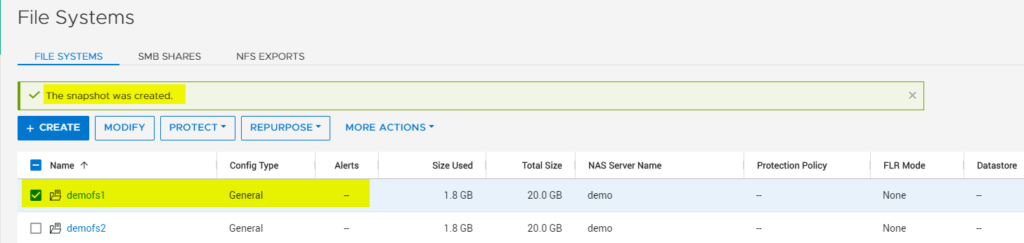
- Navigate to the Properties tab of the File System
- Click on the protection tab
- Verify and confirm the snapshot that was created