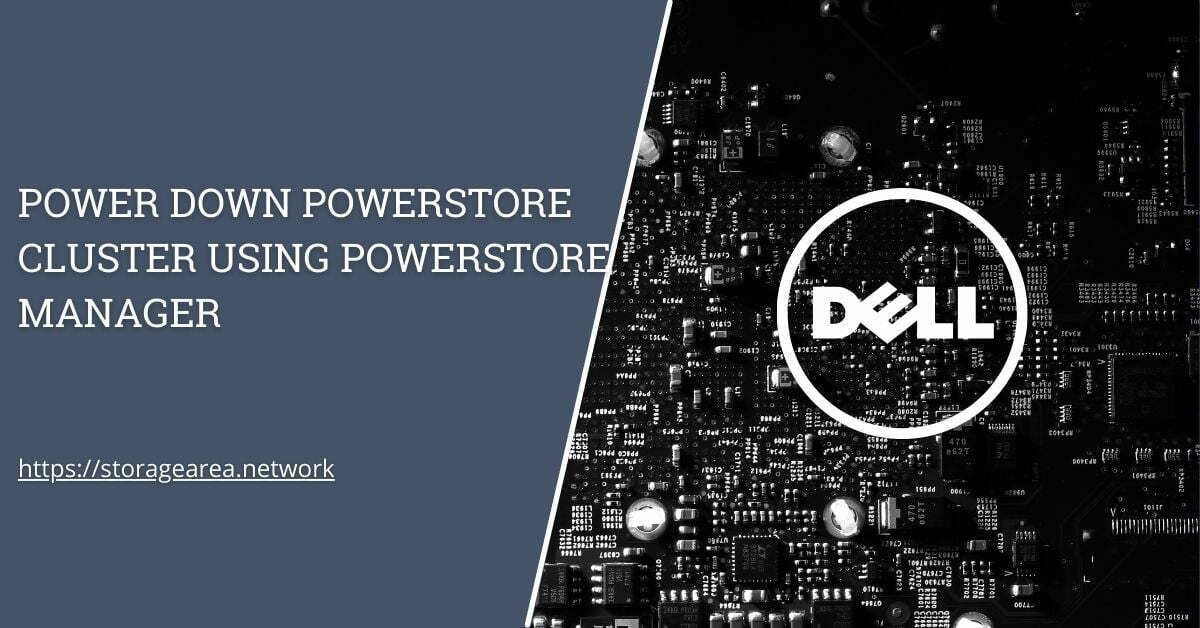In this article, we will look at how to safely and gracefully shutdown the Dell PowerStore using the GUI.
Prerequisites before shutting down your PowerStore
- It is recommended that you disconnect all network shares, LUNs, and VMware datastores from each host to prevent data loss. When the system is fully powered up, you can reconnect the hosts to these storage resources.
- The shutdown process can take between 10 and 20 minutes to complete. During this time, the connection to the system will be lost and you will not have access to PowerStore Manager or the online help.
PowerStore Shutdown using PowerStore Manager – Step by Step
Step 1
- Disable Support Notifications.
- Click the settings icon and click on Power Down.
- Click Power Down Cluster.
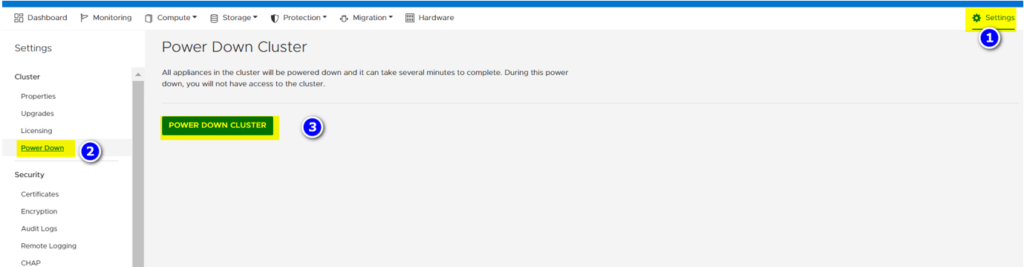
Step 2
- On the confirmation prompt, enter the service password, and then click Power Down.
- Check the status of the hardware LED’s to confirm if the array has shut down.
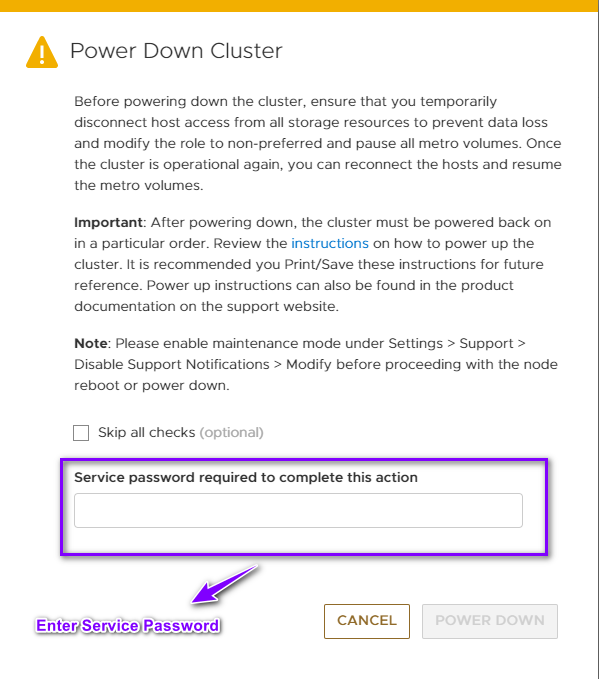
PowerStore Shut down using service script/CLI – Step by Step
- Launch an SSH client, and connect to the appliance using the management IP address.
- Enter the username and password that is associated with the service account, and log in.
- Run the following command to power off the appliance: svc_cluster shutdown