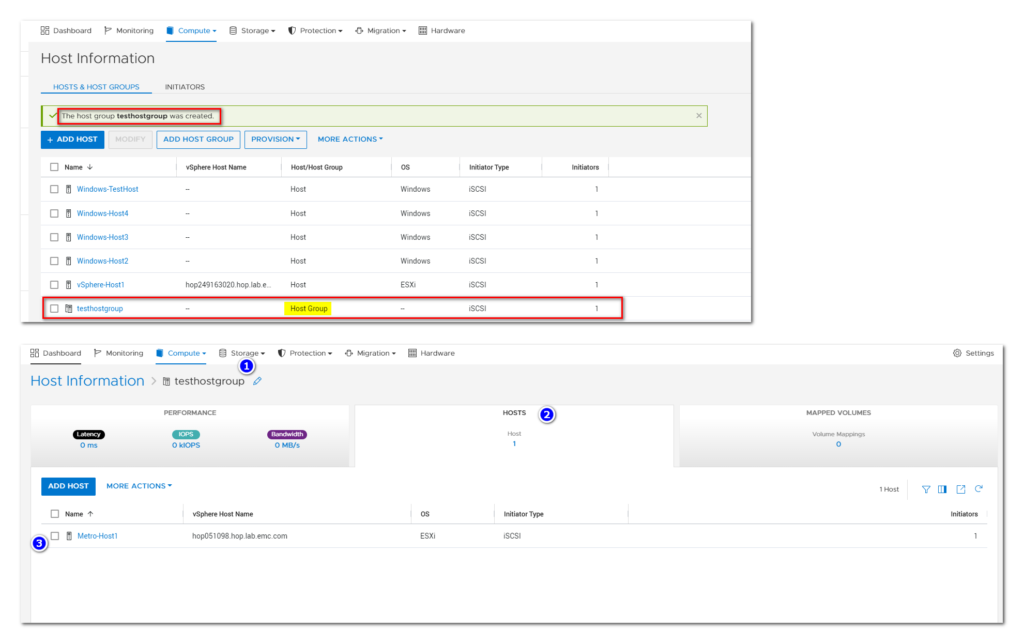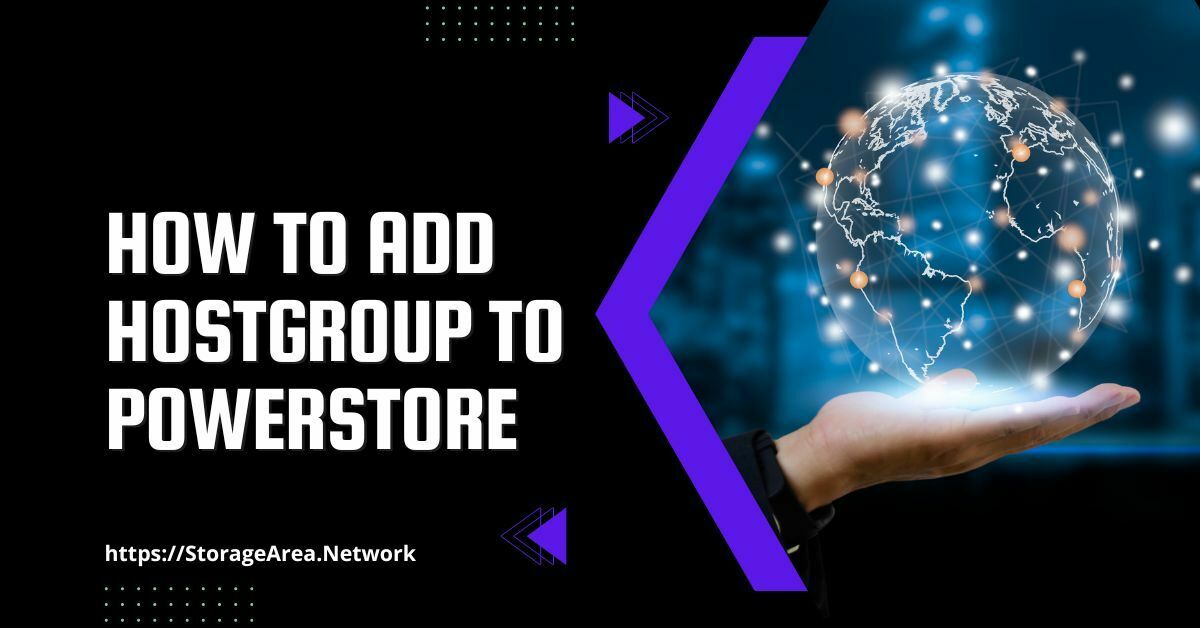In this article, we will see how to add a host group on Dell PowerStore using PowerStore Manager. Technically, you can do without a host group and you can achieve this by manually mapping the volume to multiple hosts. However, this leaves a door open for human error. Host Group is the safest option to map a volume to multiple hosts (cluster) simultaneously.
Please ensure that the grouping of hosts (host group) is a cluster. If you map a volume to multiple hosts which are not in a cluster then it may lead to data corruption. Having said that, let’s go ahead and also see what are the prerequisites for the host group.
Read Here: Create Host on PowerStore
Prerequisites for Host groups on PowerStore
- A host can belong to one host group only.
- If the host has mapped volumes, you cannot add a host to a host group.
- You cannot add a host to a host group that uses a different protocol.
- A volume can belong to multiple host groups.
- A host group can be associated with one initiator.
- When you remove a host from a host group, the associated volumes get detached from the host as well.
Add a Host Group on Dell PowerStore using PowerStore Manager: Step by Step
Step 1
- Login to the PowerStore Manager
- Navigate to Compute > Host Information
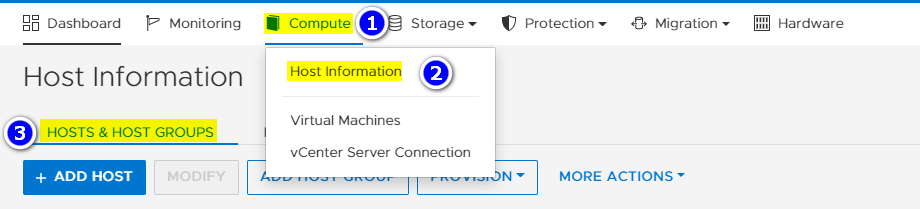
Step 2
Click Add Host Group
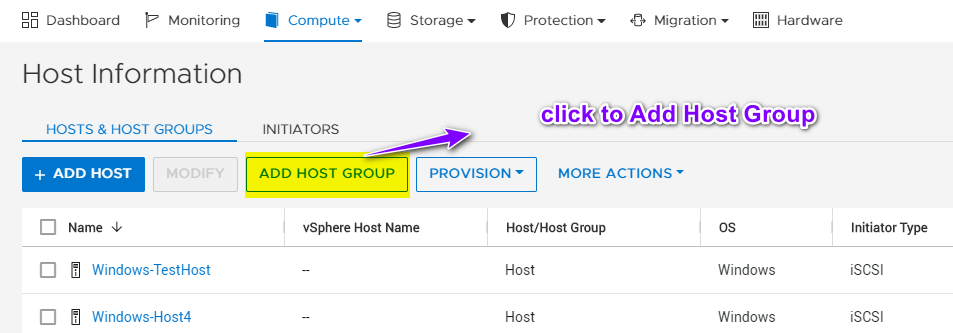
Step 3
In the slide- on pop-up, fill the information as stated below
- Enter a name for the host group.
- Select the protocol.
- Select the hosts to add to the group.
- Click Create
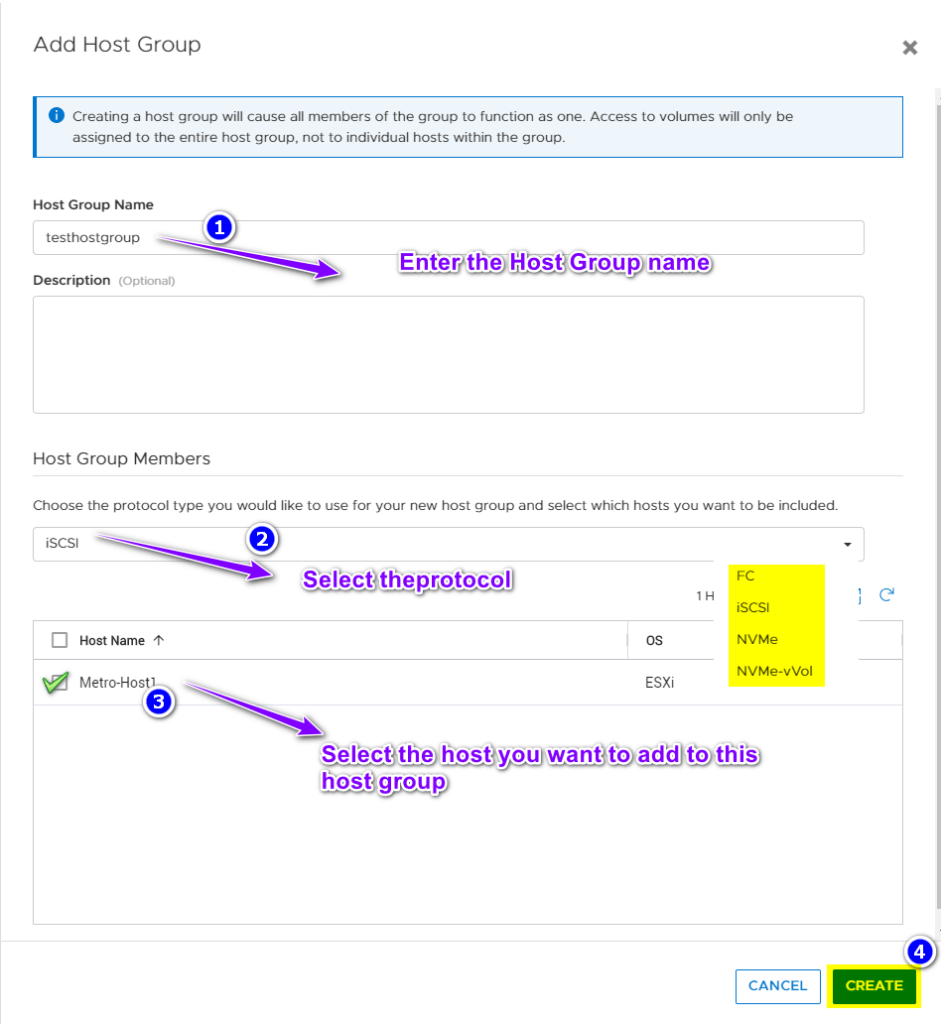
Step 4
Verify the Host Group Creation