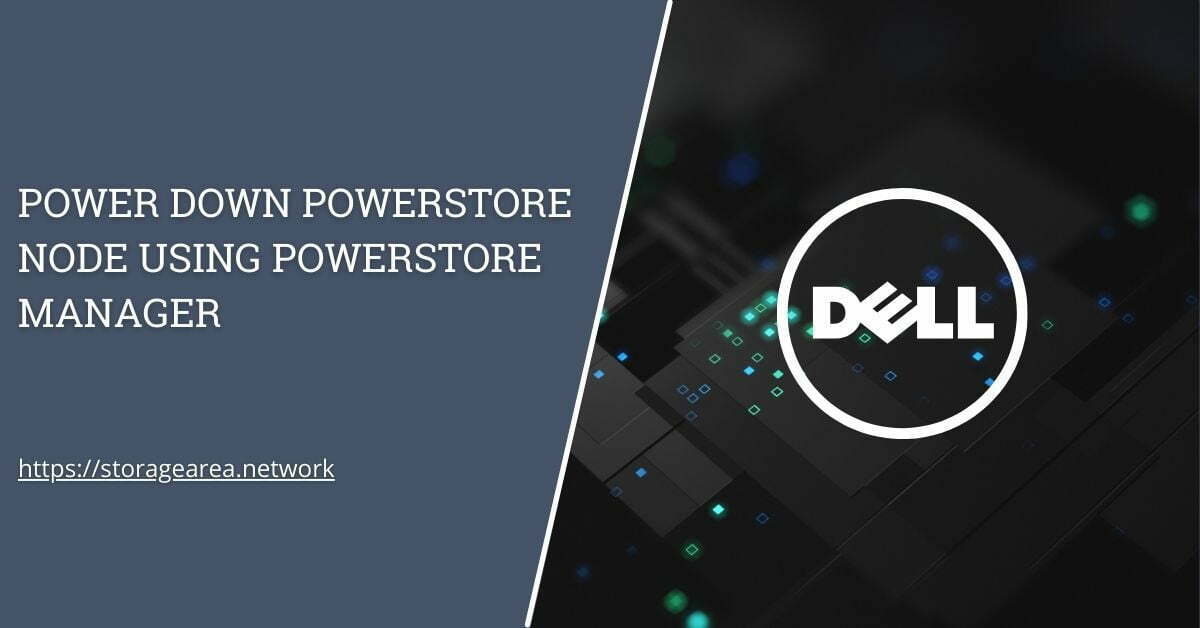In this article, we will look at the procedure to power off PowerStore Node. This is required sometimes to troubleshoot an issue that Dell PowerStore appliance has encountered or for hardware replacement.
NOTE: Do not power off or reboot a node, if the peer node is not operating normally.
Power Down Dell PowerStore Node using PowerStore Manager – Step by Step
Step 1
- Under Hardware, select the appliance that includes the node you want to power off.
- On the Appliance Details page, select the Hardware tab.
- On the Hardware tab, under Rear View, expand Base Enclosure, and then select the node that you want to power off.

Step 2
- Under More Actions, select Power Down.
- On the confirmation prompt, enter the service password, and then click Power Down.

Power Down Dell PowerStore Node using CLI (service script) – Step by Step
- Launch an SSH client, and connect to the appliance using the management IP address. NOTE: External SSH management access must be enabled on the appliance.
- Enter the username and password that is associated with the service account, and log in. The login prompt indicates the node that you are logged into. For example, the letter “A” in the prompt [SVC:user@DST5467-A~]$ indicates that you are logged into node A.
- Based on the node you are logged into, run one of the following commands:
- svc_node shutdown local to power off the node you are logged into.
- svc_node shutdown peer to power off the peer node.