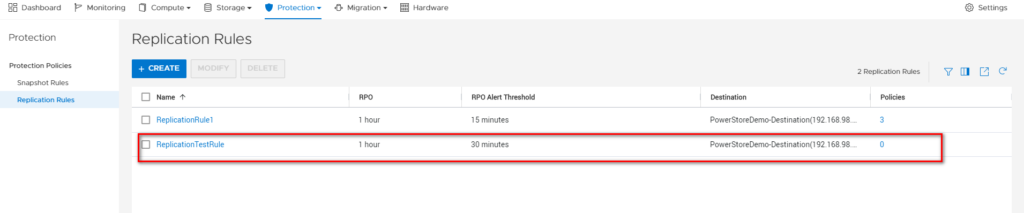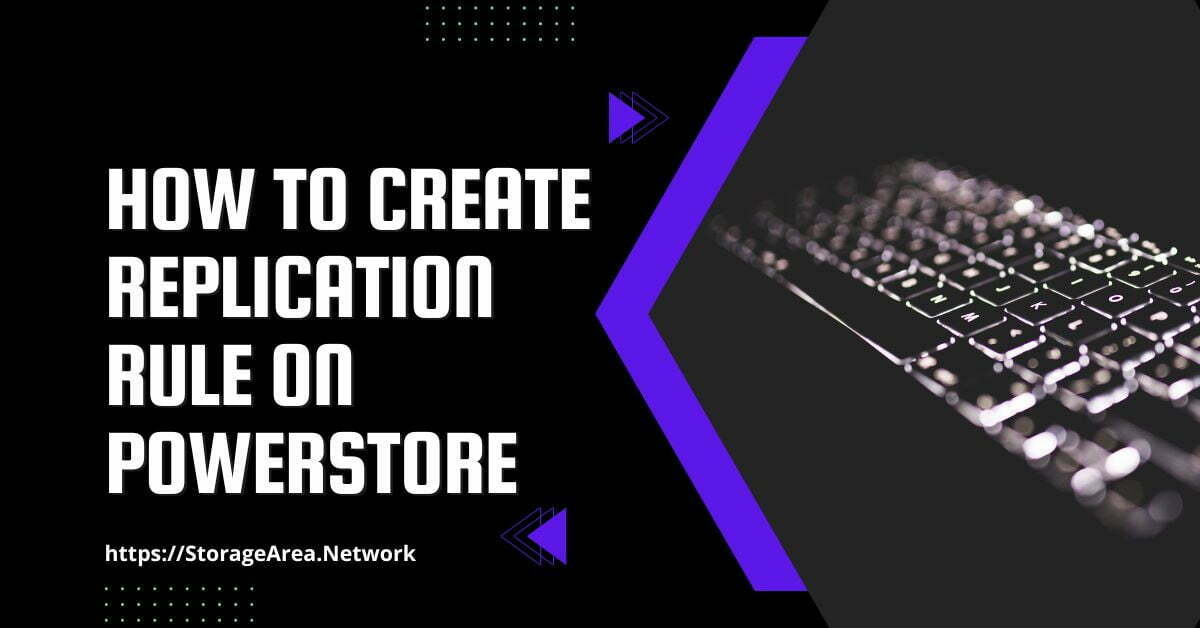In this article, we will see how to create replication rules on Dell PowerStore using PowerStore Manager. A replication rule is a set of parameters the system uses to synchronize data in a replication session. The parameters include choosing a replication destination and setting a recovery point objective (RPO).
Once the replication rules are created you can choose to use them in an existing or new protection policy.
Read Here: How to create snapshot rule on PowerStore
Create Replication Rules on Dell PowerStore using PowerStore Manager: Step by Step
Step 1
- Login to PowerStore Manager
- Navigate to Protection Policy Page: Protection >> Protection Policies
- Click on Replication Rules
- Click on Create button

Step 2
- In the side pane that appears, use the following settings for the new replication rule:
- Rule Name: ReplicationTestRule
- Destination: PowerStoreDemo-Destination
- RPO: 1 hour
- Alert Threshold: 30 minutes (Default)
- Click on Create
Read Here: How to create protection policy on PowerStore
Read Here: How to assign protection policy on PowerStore
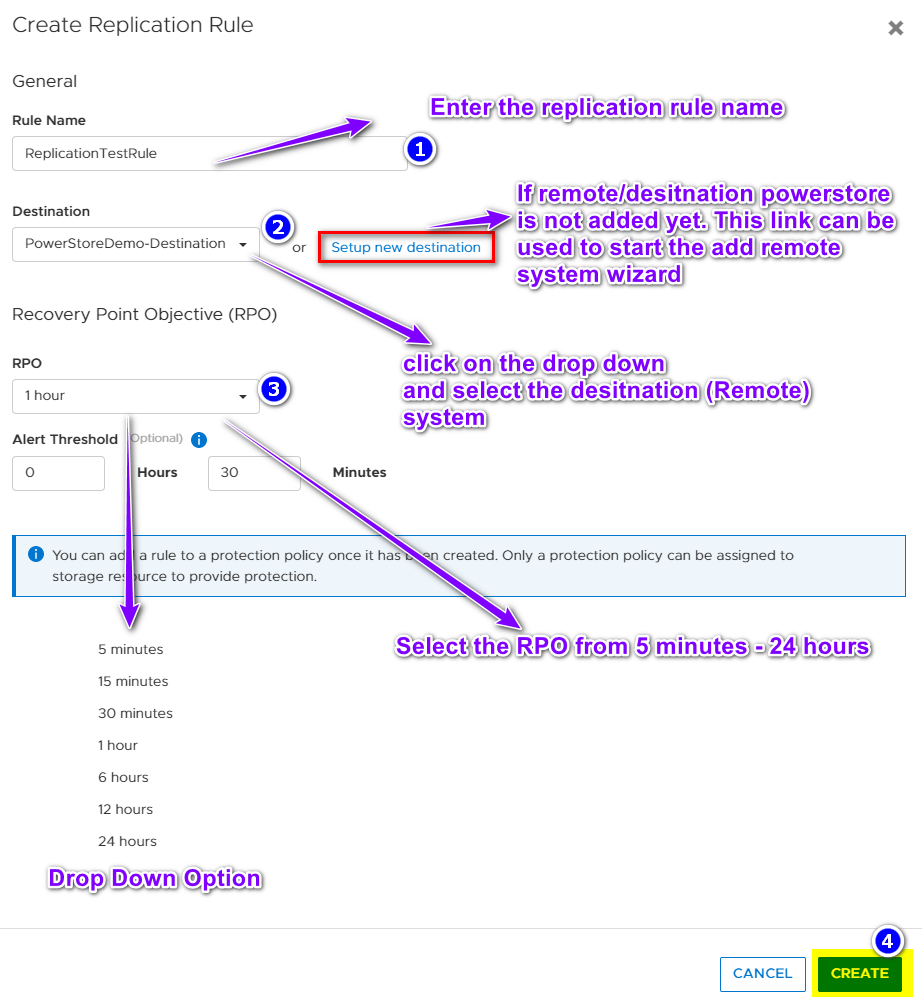
The acceptable quantity of data that may be lost in the event of a failure is indicated by the term “recovery point objective” (RPO), which is measured in time units. An RPO might be specified for as little as 5 minutes or as much as 24 hours.
To assess whether a replication compliance alert has to be created, an acceptable delay is added to the RPO as the alert threshold. If the difference between the RPO and the actual synchronization time is greater than the defined alert threshold, the system generates an alert.
Step 3
Verify that the replication rule, ReplicationTestRule, was created successfully.