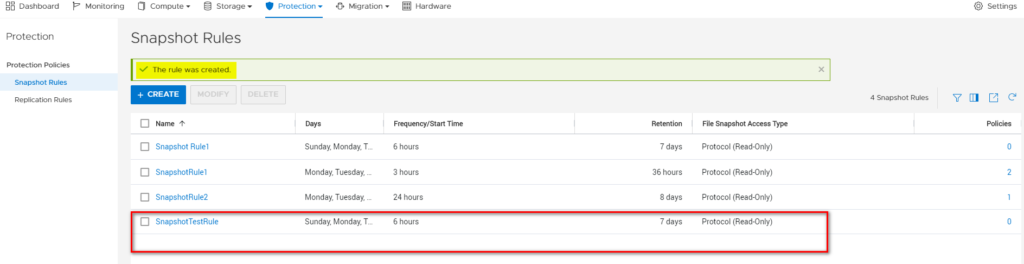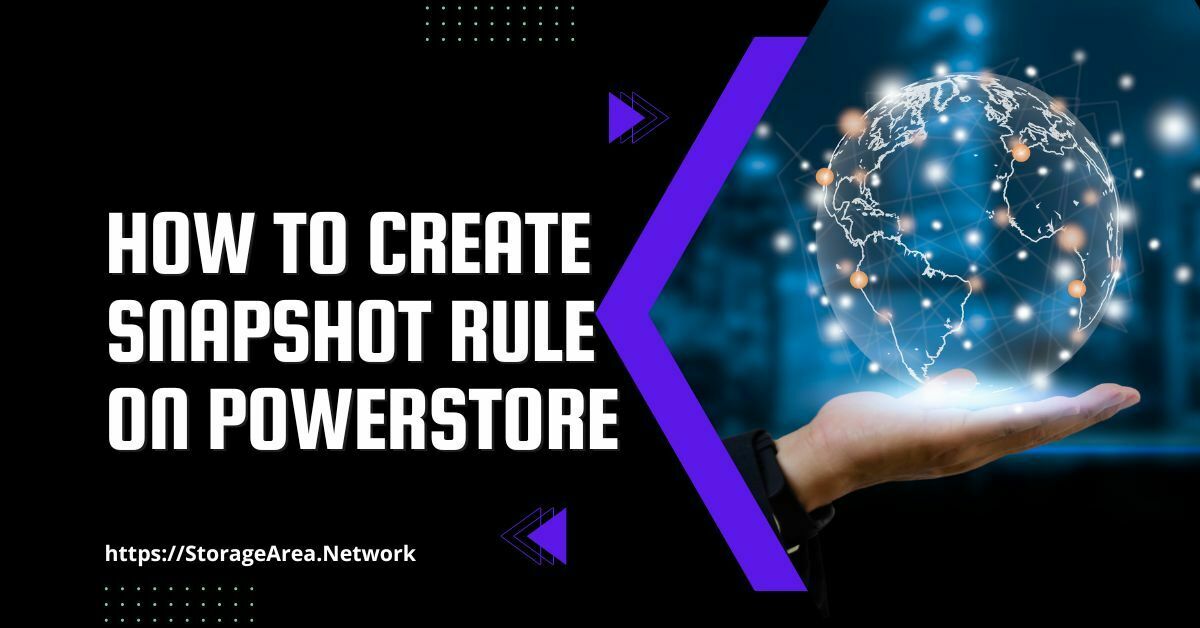In this article, we will see how to create a snapshot rule on Dell PowerStore using PowerStore manager.
Create snapshot rules to indicate how often snapshots are created and how long they are kept before being removed. You can define and apply consistent data protection policies to storage resources based on your business’s data protection needs by combining snapshot rules and replication rules.
The schedule is entered in your local time when setting a snapshot rule but is stored in UTC time format. To account for seasonal time changes like Daylight Savings Time, the schedule is shown in your local time zone.
Create Snapshot Rule on Dell PowerStore using PowerStore Manager: Step by Step
Step 1
- Login to PowerStore Manager
- Navigate to Protection Policy Page: Protection >> Protection Policies
- Click on Snapshot Rules
- Click on Create button
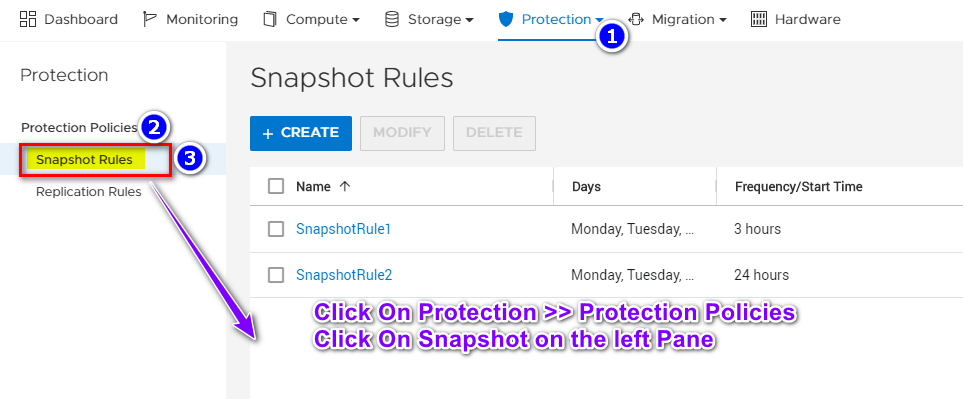
Step 2
- In the side pane that appears, use the following settings for the new snapshot rule:
- Rule Name: SnaptshotTestRule
- Days: Every day selected
- Frequency/Start Time: Every 6 hours
- Retention: Keep for 7 days
- File Snapshot Access Type: Protocol (Read-only)
- Click on Create
When you create a protection policy on PowerStore, this rule will be visible there.
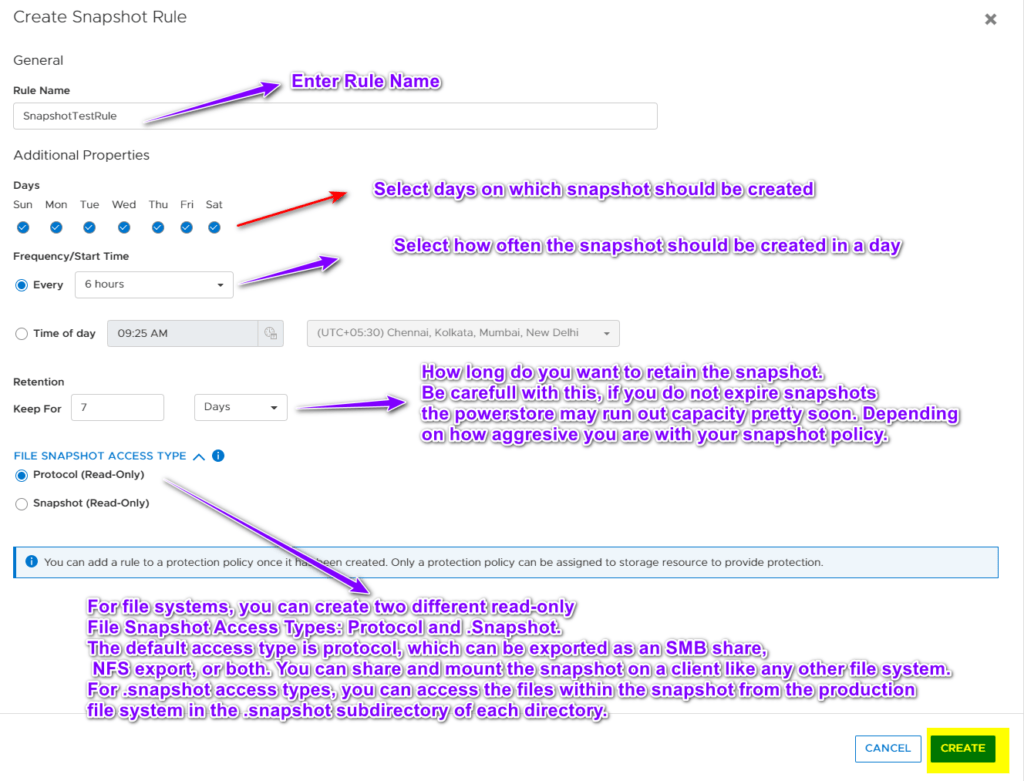
NOTE: For file systems, you can create two different read-only File Snapshot Access Types: Protocol and .Snapshot. The default access type is protocol, which can be exported as an SMB share, NFS export, or both. You can share and mount the snapshot on a client like any other file system. For .snapshot access types, you can access the files within the snapshot from the production file system in the .snapshot subdirectory of each directory.
Step 3
Verify that the snapshot rule, SnapshotTestRule, was created successfully.