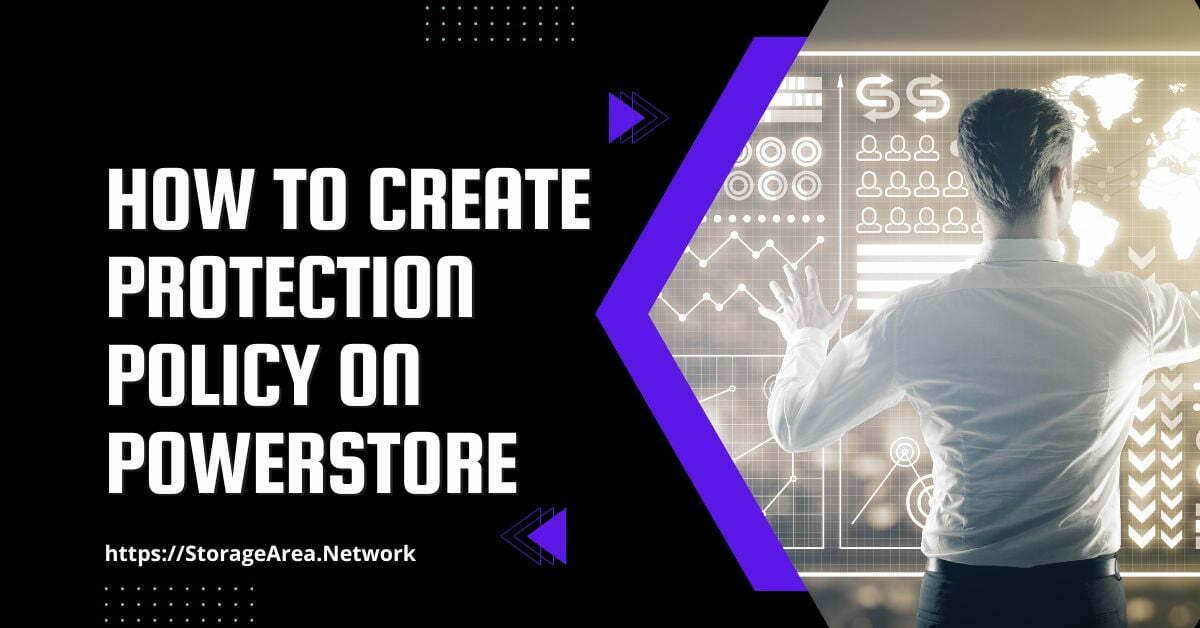In this article, we will look at how to create a protection policy on Dell PowerStore. In PowerStore, you can create protection policies that contain rules for snapshot creation, replication, or both. By assigning protection policies to resources we can quickly and easily protect them.
What is a Protection Policy on PowerStore
A protection policy consists of snapshot and replication rules or both. It is used to implement data protection features on PowerStore. You can assign various storage resources on PowerStore to the protection policy and protect them.
It is also possible to protect storage resources using the Adhoc snapshot and replication feature. However, a protection policy allows you to automate data protection operations. You can create various rules to protect your storage resources based on RPO and RTO.
Each protection policy can only include one replication rule and up to four snapshot rules.
Create Protection Policy on Dell PoweStore using PowerStore Manager: Step by Step
Step 1
- Navigate to Protection >> Protection Policies
- Click on Create
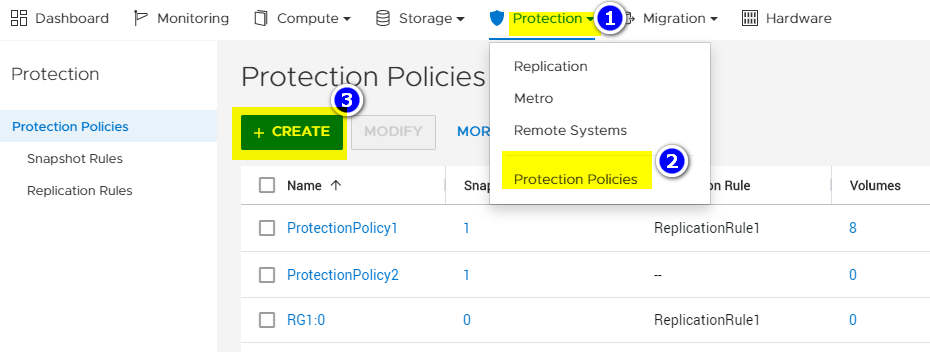
Step 2
- Enter a name for the protection policy
- Enter the option description for the protection policy
- Select the snapshot rules that you want to associate with the protection policy
- Select the replication rules that you want to associate with the protection policy
- Click Create
Read Here: How to create snapshot rules
Read Here: How to create replication rules
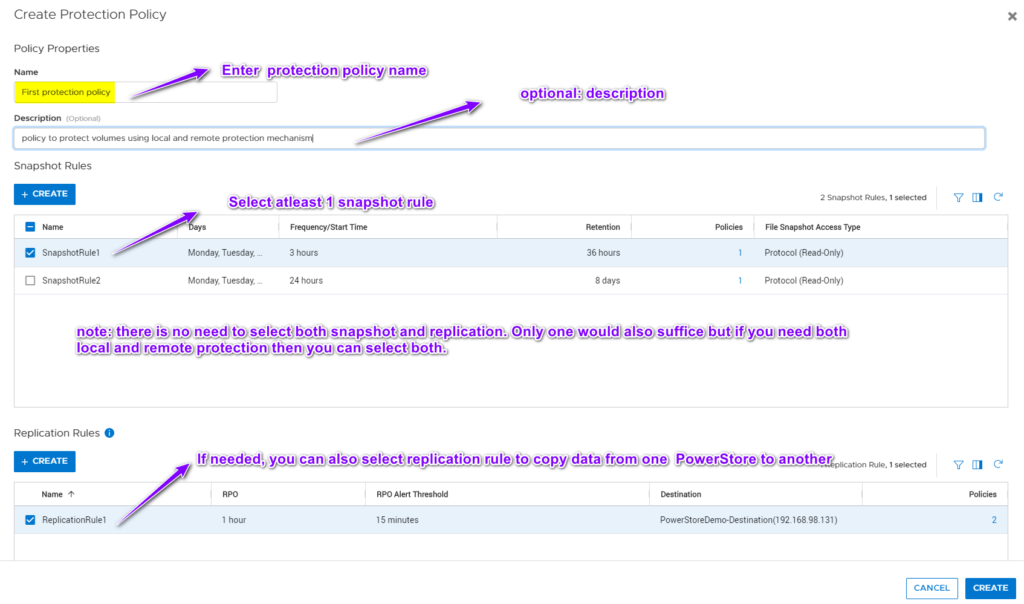
NOTE: If there are no rules present in snapshot rules and replication rules. Then click on create button to create the rules also it is not mandatory to select both snapshot and replication rules in same policy. You can create separate policies for the snapshot and replication. If you have lets say only one PowerStore system then you can create protection policy with snapshot rules only and that is also fine.
Step 3
Protection policy successfully created
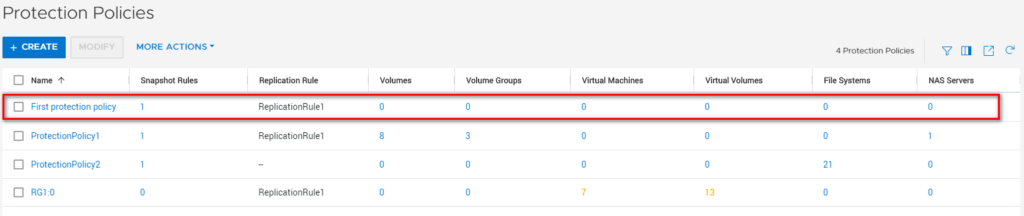
Read Here: How to assign a protection policy