In this article, we will look at how to add a Syslog server to Dell PowerStore and set up Syslog notifications. Before starting the configuration process please ensure that you have the basic information available with you to configure the syslog server. I have provided below the list of prerequisites.
Prerequisites
- Host/IP address
- Protocol to use
- Whether TLS encryption is used
- Audit types to send
Add Syslog Server to Dell PowerStore and Setup Syslog Notification – Step by Step
Step 1
- Click Settings and under Security select Remote Logging
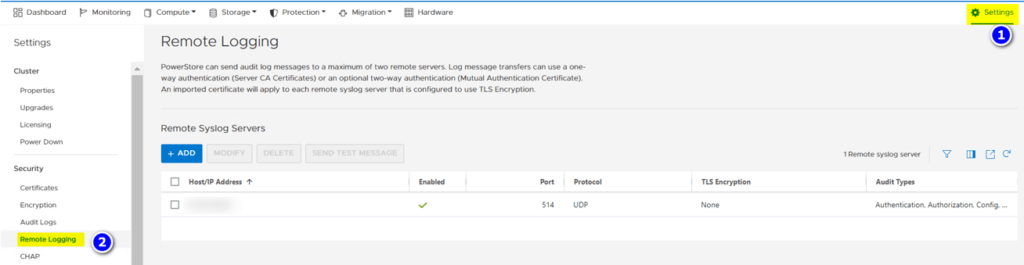
Step 2
- Under Remote Syslog Servers, select Add. The slide-out appears.
- Enable remote logging is checked by default but if not, please enable that option.
- Ensure the SYSLOG IP Address and leave everything default. Default settings are good for most environments. However, if yours is different then go ahead and alter it to suit your requirement. For example, if TLS encryption will be used then select the checkbox. This is not standard for most environments. But if PowerStore is being used in a highly secure environment then this may have to be enabled.
- Under Audit Event Types, select the events that should be sent to the Syslog server.
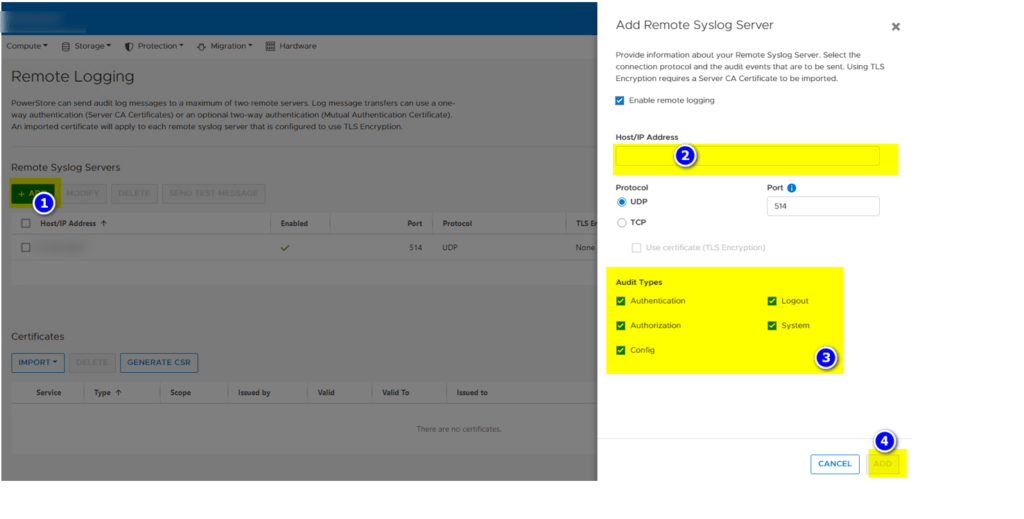
Step 3
- Select Send Test Message to verify the connection between PowerStore and the remote Syslog server. The Send Test Message slide-out appears.
- Enter your test message in the Message box.
- Click Send.

NOTE: Default UDP Port: 514 and Default TCP Port: 1468
