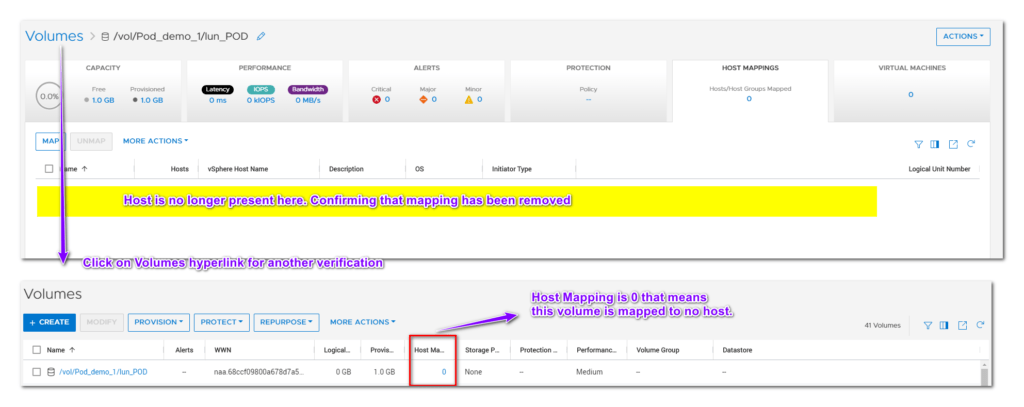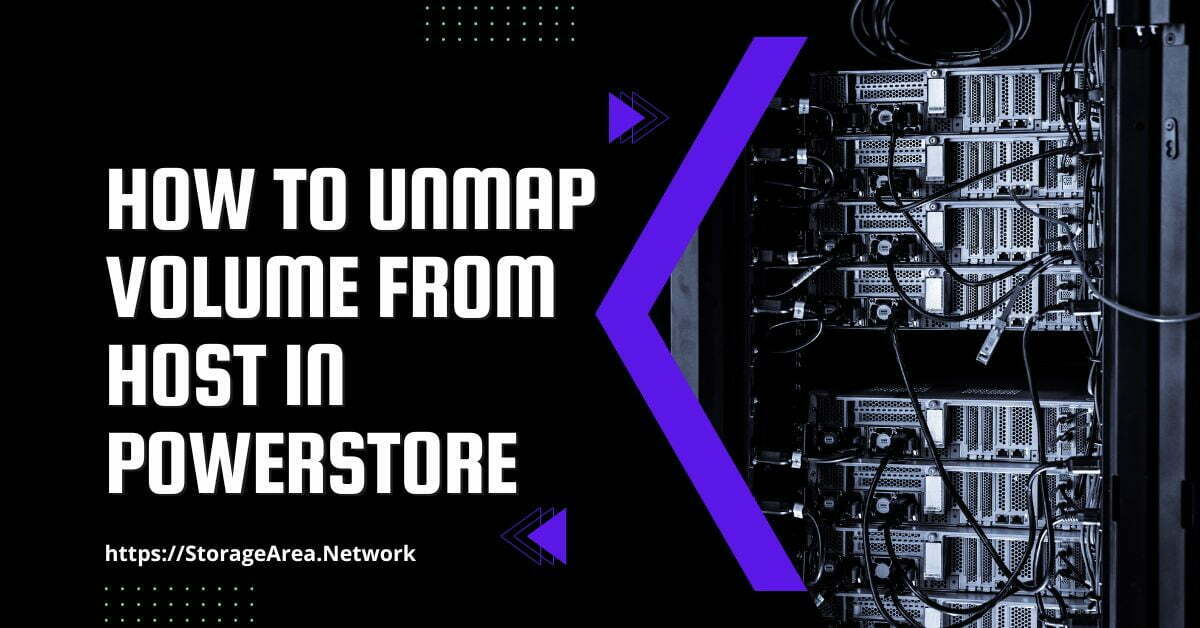In this article, we will have a look at how to unmap volume from the host in PowerStore. If a volume is no longer required by the host. The volume can be removed from the host by unmapping it.
Before we start the unmapping operation, it is imperative that we unmount the volume from the host. This will ensure that unnecessary alerts are not generated when you remove the volume from the host.
Please note that this is a disruptive operation and if you accidentally unmap the wrong volume from the host then this may result in an outage in your production environment.
Remove Volume from Host in PowerStore – Step by Step
Step 1
- Click on Storage > Volumes and select the volume you wish to unmap from the host.
- Click on Provision > Unmap as shown below.
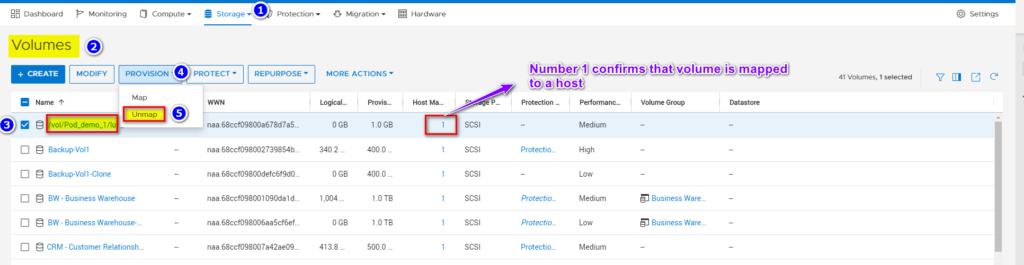
Step 2
- Select the host to be unmapped from the volume
- Click on Apply.
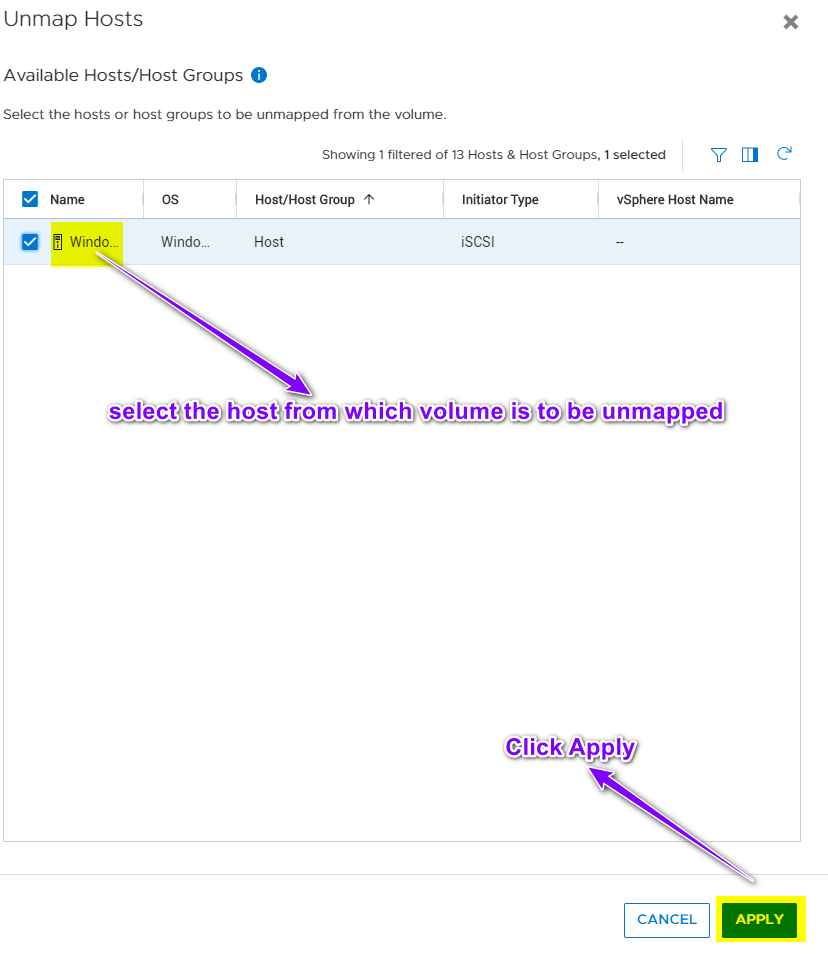
Step 3
Summary View is shown below after the host mapping is removed.

Alternate Track – Unmap Volume from Host in PowerStore
Step 1
Click on the Volume that needs to be unmapped from the host.

Step 2
Click on Host Mappings
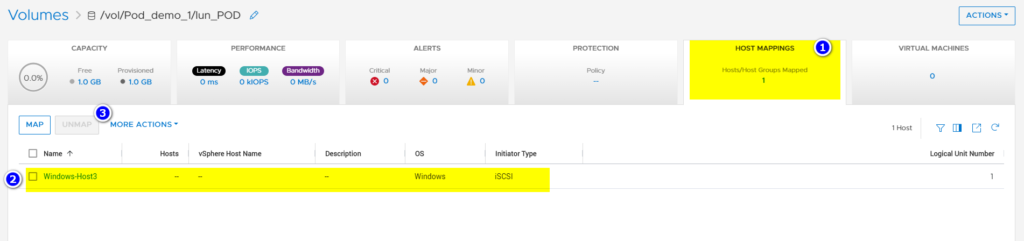
Step3
- Select the host from which you want to unmap this volume
- Click on Unmap
- Click on Unmap Again
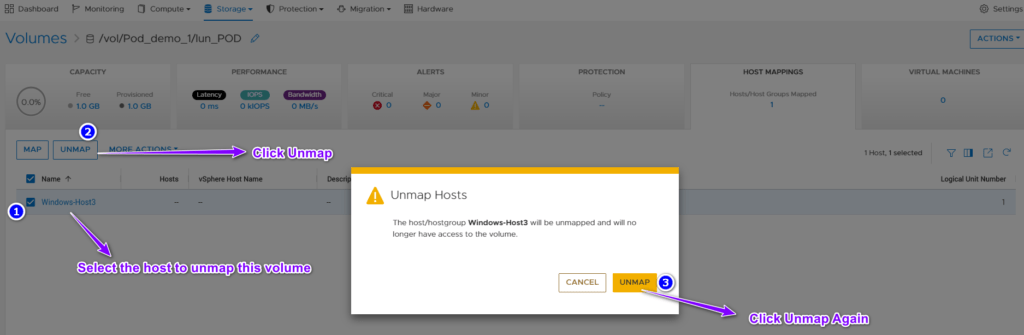
Step 4
Verify the unmapping operation