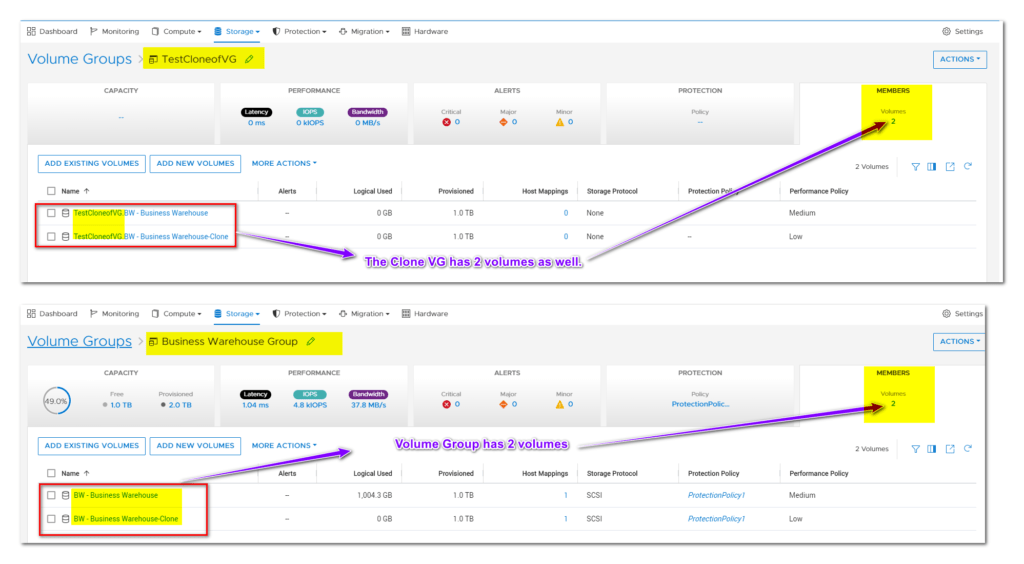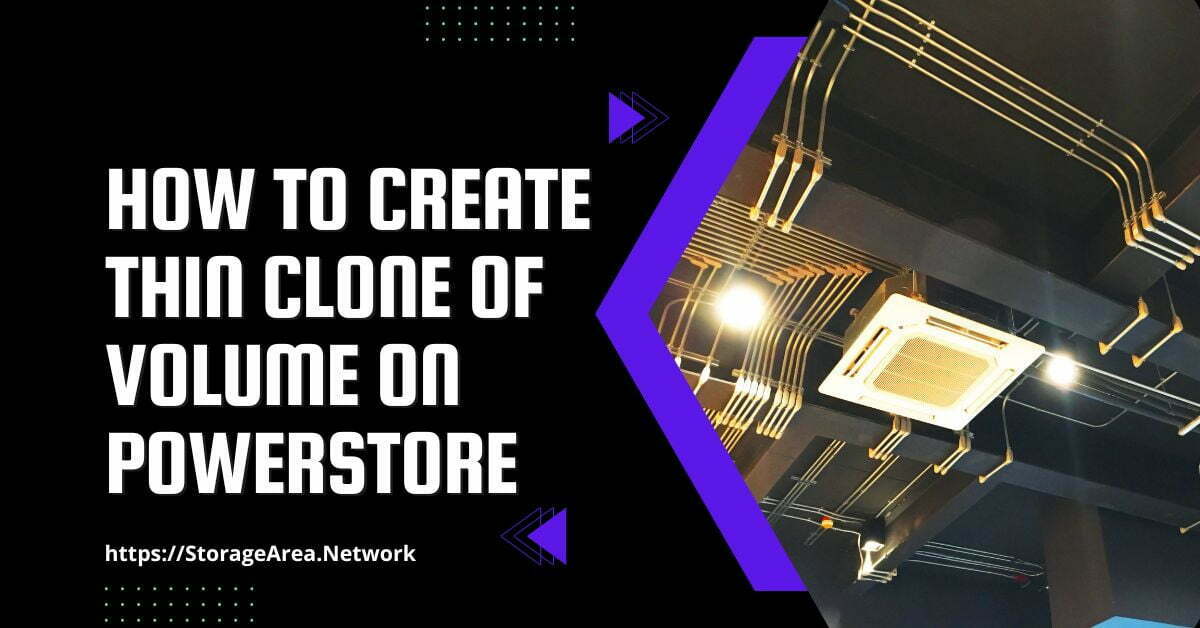This article will look at how to create a thin clone of a volume and volume group using PowerStore Manager. Thin clones are a read-write copy of a snapshot, volume, volume group, or file system. This read-write copy can be mapped to the host and used for backup, data warehousing, or other purposes.
Thin clones use the snapshot to provide a read-write point-in-time copy of the source volume and hence have full read access to the source volume. The end user and application can modify data residing on the thin clone as it is an independent copy of the source volume.
Read Here: How to Map a Volume to Host
Create A Thin Clone of A Volume on PowerStore: Step by Step
Step 1
- Log in to the Dell PowerStore Manager
- Navigate to Storage >> Volumes
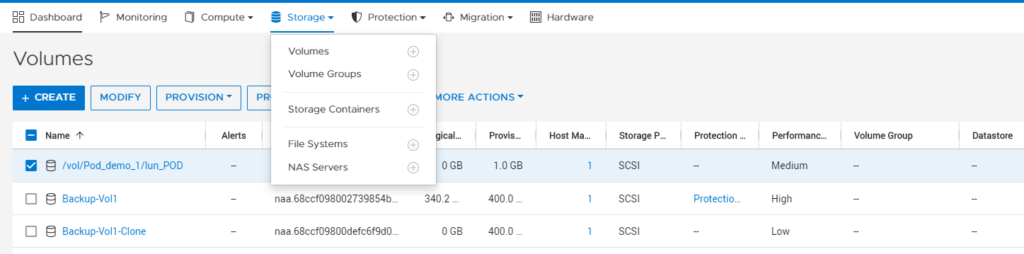
Step 2
- Select the volume to create a thin clone
- Click on Repurpose
- Click on Create Thin Clone
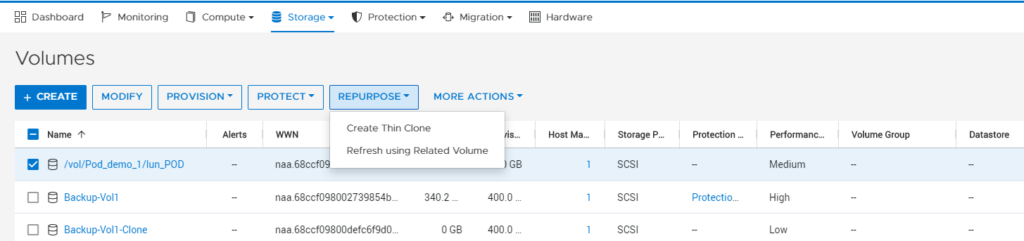
Step 3
A slide-out popup will appear,
- Enter thin clone name
- Enter optional description
- Set performance policy (defaults to medium)
- Set host connectivity (defaults to none)
- Set protection policy (defaults to none)
Click on Clone
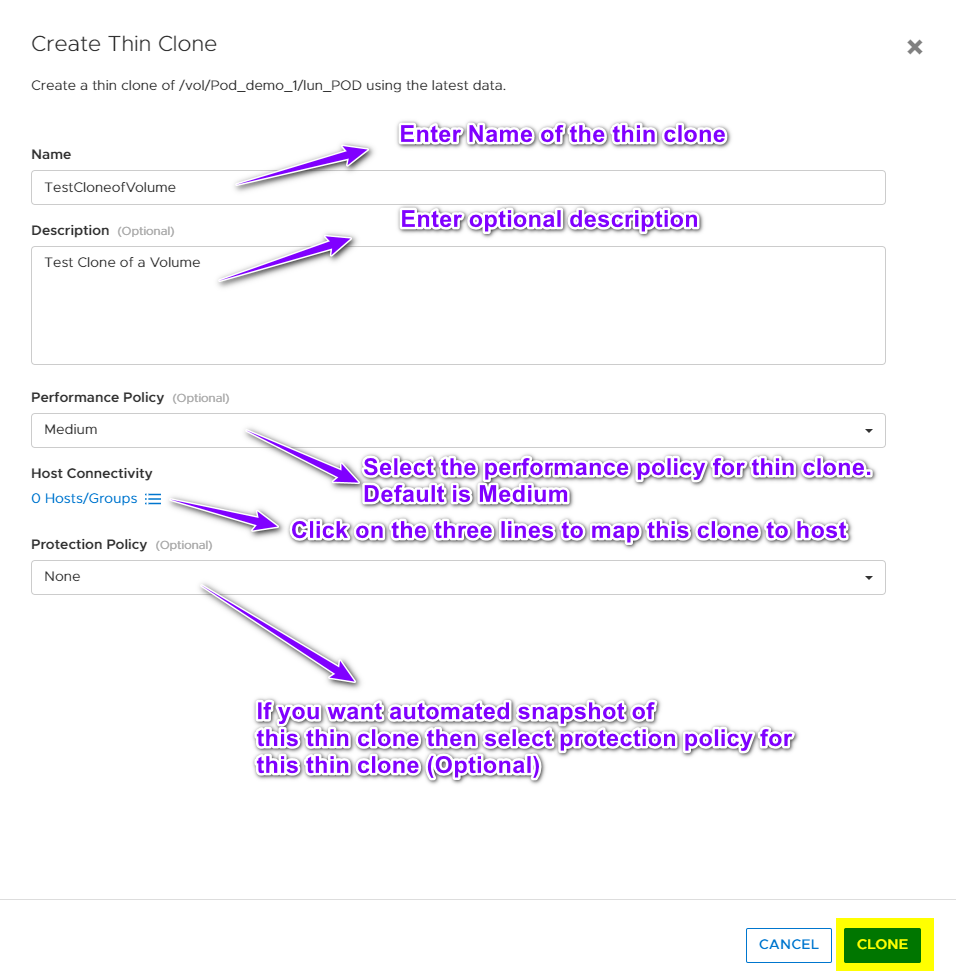
Step 4
The confirmation prompt appears immediately after clicking the clone button on the slide-out panel. The thin clone creation can also be verified on the Storage >> Volume page.
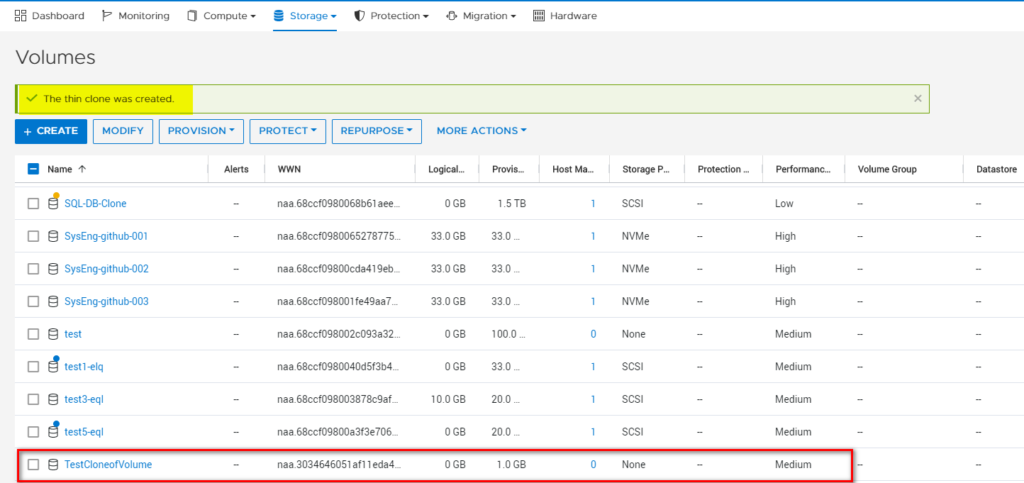
Create A Thin Clone of A Volume Group on PowerStore
It is also possible to create a thin clone of a volume group on Dell PowerStore. This process ensures that a thin clone will be created for all the volumes that are a member of this volume group.
Step 1
- Log in to the Dell PowerStore Manager
- Navigate to Storage >> Volume Group
- Select the volume group to create a thin clone of all the volumes in it.
- Click on Repurpose
- Click on Create Thin Clone
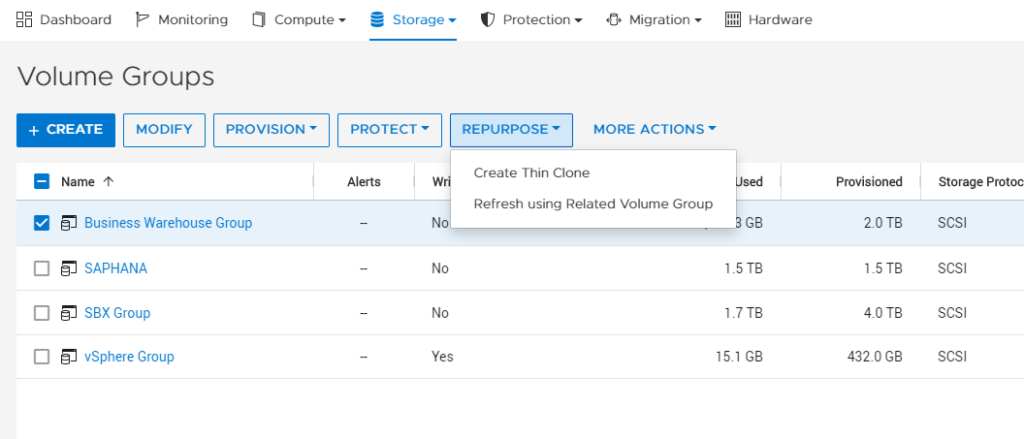
Step 2
In the slide-out panel
- Enter the Name of the thin clone
- Set protection policy (Defaults to none)
Click on Clone
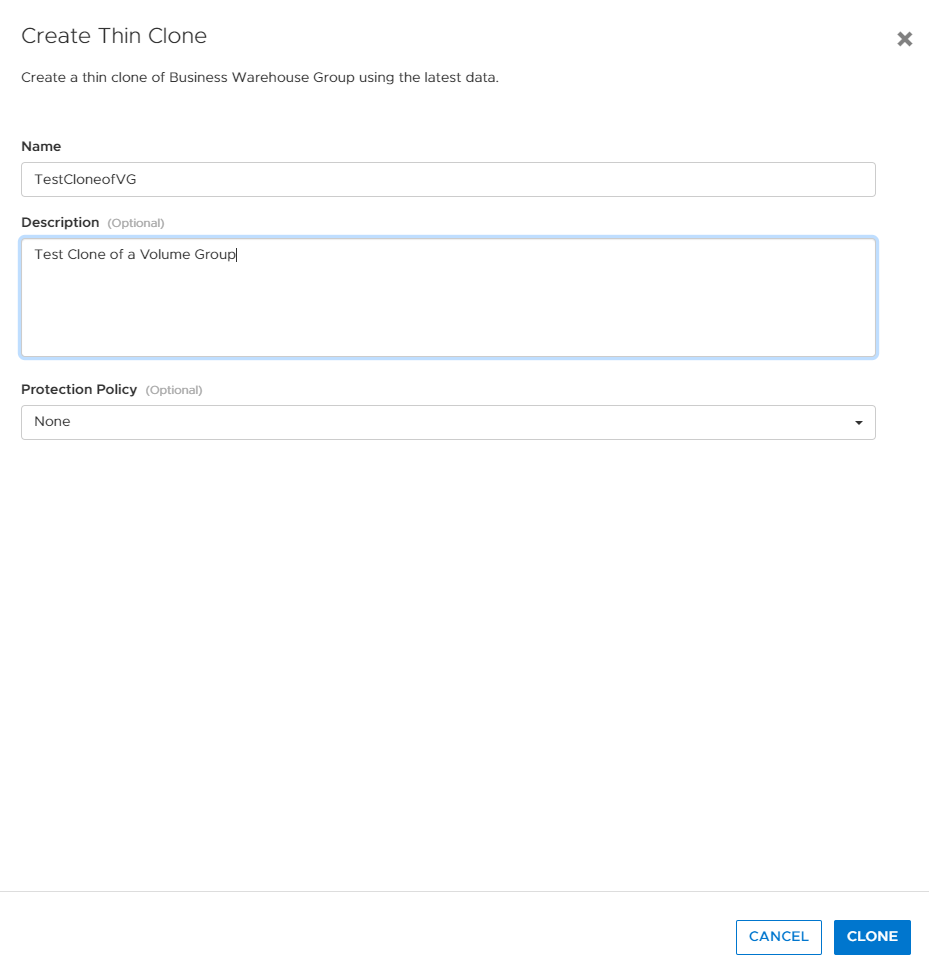
Step 3
The confirmation prompt appears immediately after clicking the clone button on the slide-out panel. The thin clone creation can also be verified on the Storage >> Volume Groups page.
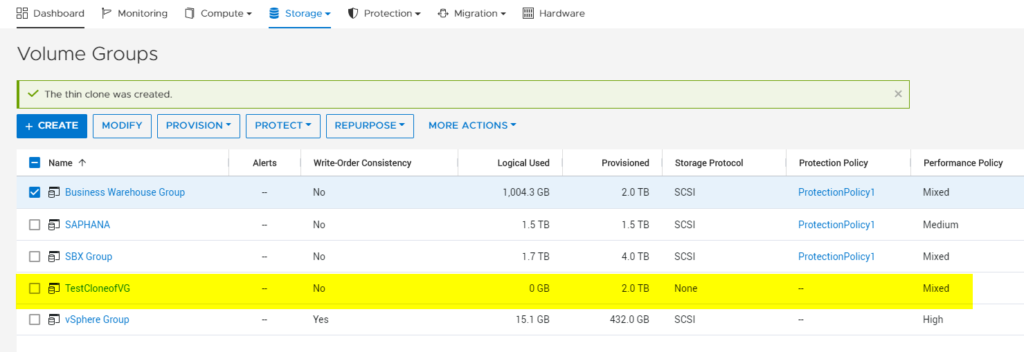
The volume group has two volumes; we can navigate to volume group properties to confirm that two thin clones have been created due to the creation of a thin clone of a volume group.