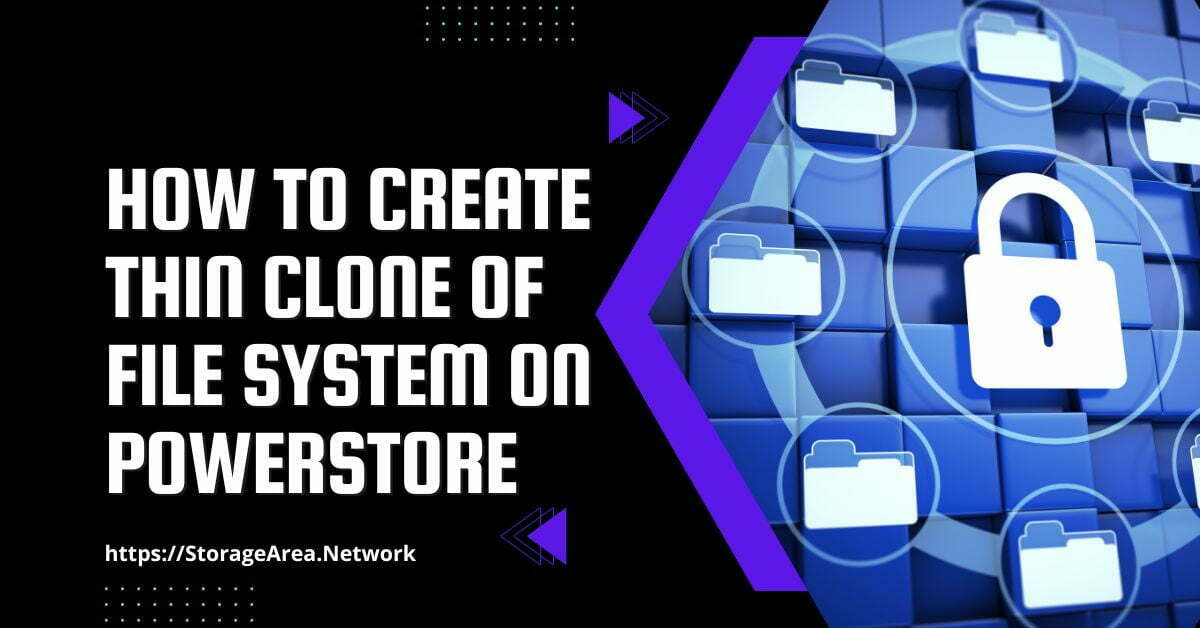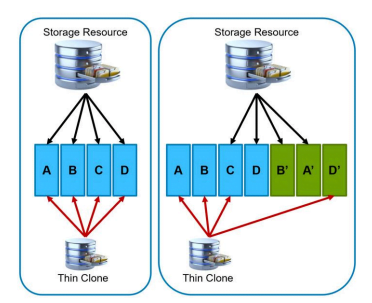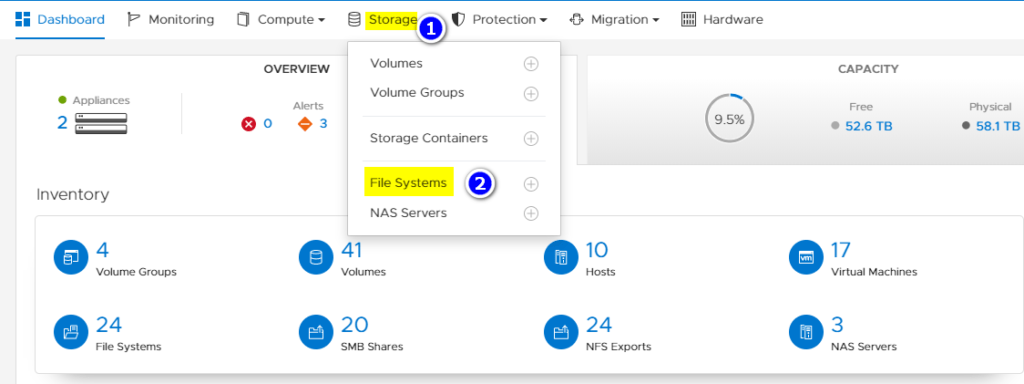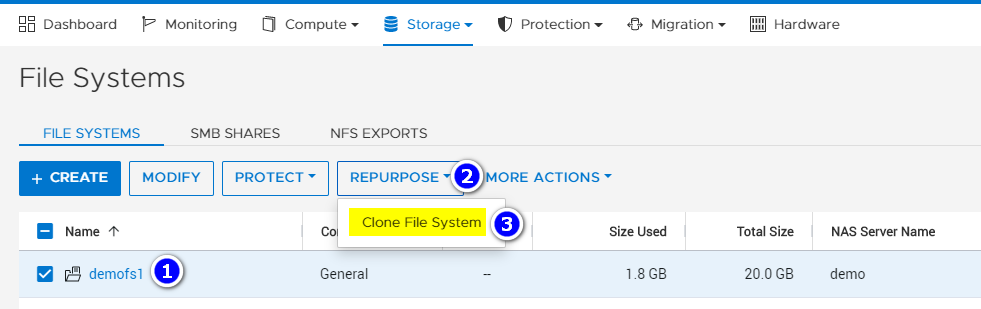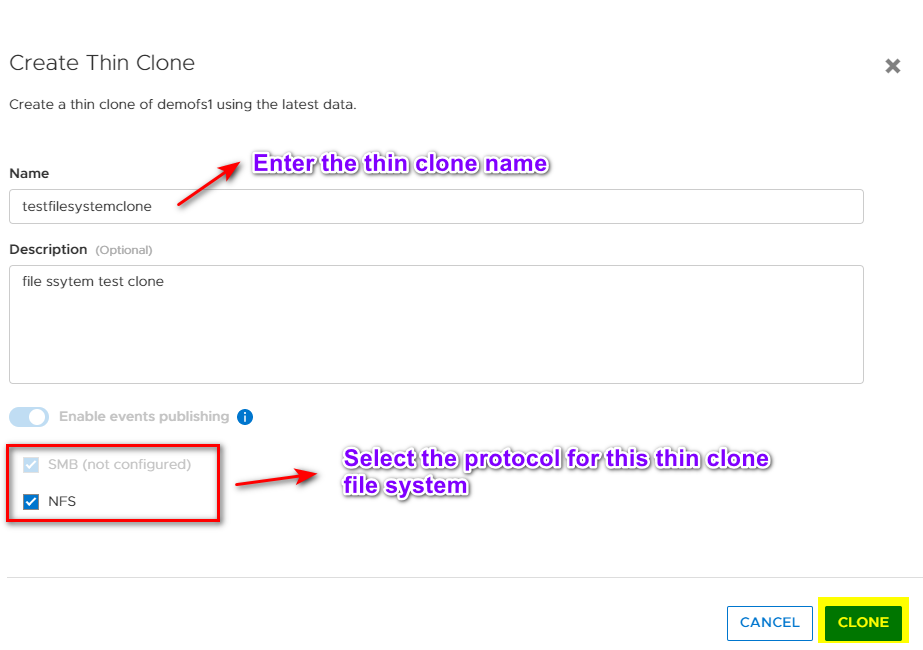In this article, we will see how to create a thin clone of a file system in Dell PowerStore using PowerStore Manager. A thin clone is a read-write copy of a volume, file system, volume group, or snapshot. Thin clones are called thin because they are pointer-based point-in-time copies, which is why they are space efficient.
Thin clones are not full copies of the original storage resource because they share data blocks with parent resources. When initially created, the thin clone shares all blocks with the resource from which it was created. Due to redirect-on-write technology, as new writes to the original resource or the thin clone are made, new space is consumed, and original data remains until it is no longer in use.
In PowerStore, it is possible to create a thin clone of a NAS server or a file system. If a thin clone of a file system is created, then the resulting file system is also placed in the same NAS server as the source file system. Later, this file system can be exported by creating an SMB share or NFS export.
When cloning a NAS server, the user can choose which file systems to include from the source NAS server. After creation, the user must configure one or more file interfaces on the cloned NAS server to access the data. If the NAS server is attached to an active directory domain, a new SMB Computer Name must be provided that differs from the original NAS server.
Read Here: Create Thin Clone Of A Volume
Read Here: Create Thin Clone Of A Snapshot
Create a Thin Clone of a File System in Dell PowerStore: Step by Step
Step 1
- Login to the PowerStore Manager
- Navigate to Storage >> File System
Step 2
- Select the Filesystem to clone it.
- Click on Repurpose
- Click on Clone File System
Step 3
In the “Create Thin Clone” Slide-out panel
- Enter the Thin Clone Name
- Enter the description (Optional)
- Select the protocol to access this File System
Click on Clone
Step 4
Verify the thin clone creation