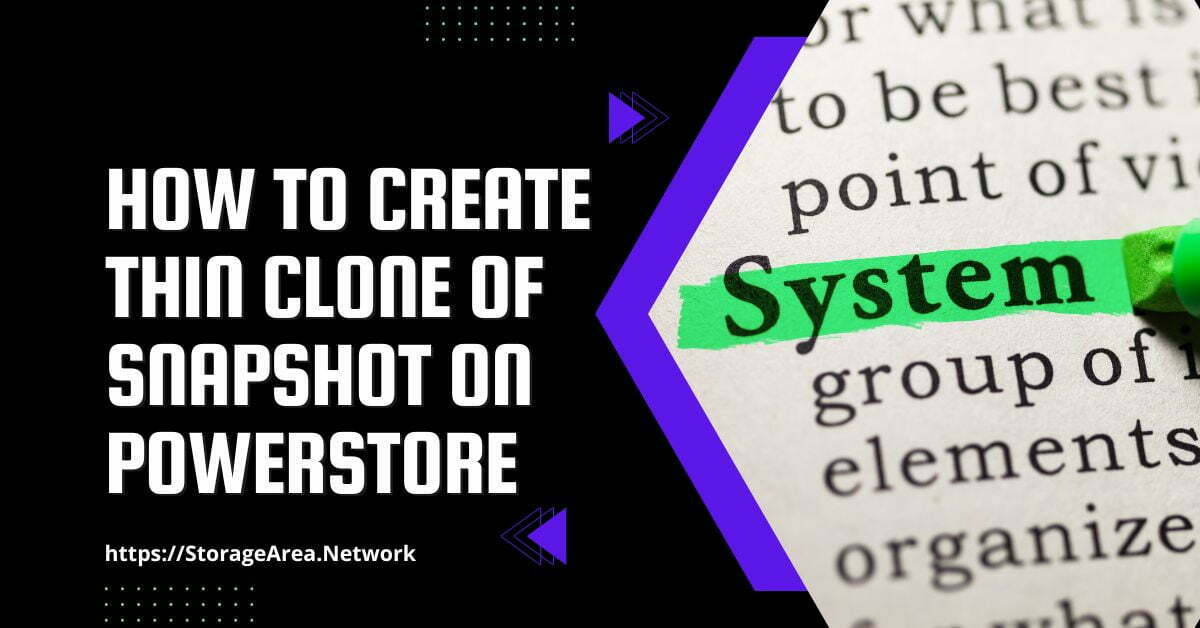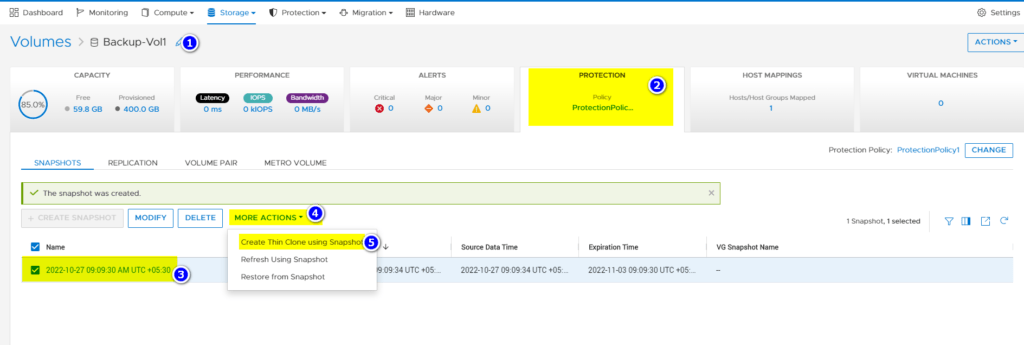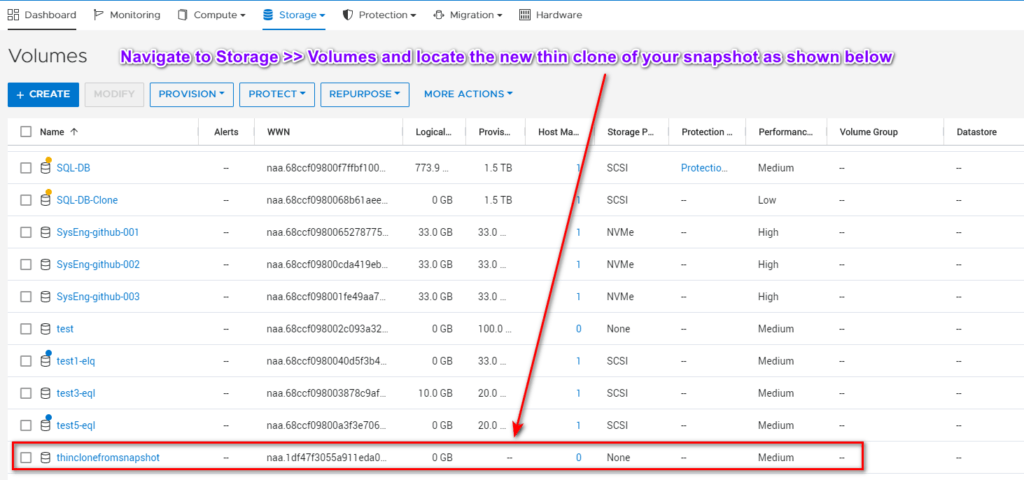In this article, we will look at how to create a thin clone of a snapshot in Dell PowerStore using PowerStore Manager. It is not possible to map the snapshot to the host in PowerStore. Hence, a thin clone of a snapshot needs to be created to access or manipulate the snapshot data.
Read Here: Create Thin Clone of a Volume and Volume Group
Read Here: Create Thin Clone of a File System
Create a thin clone of a snapshot in Dell PowerStore: Step by Step
Step1
- Navigate to Storage >> Volumes
- Click on the volume/storage resource for which a thin clone of a snapshot needs to be created.
Step 2
- On the properties page, Click on the Protection Tab
- Select the snapshot for which a thin clone needs to be created.
- Click on More Actions
- Click on “Create Thin Clone using Snapshot“
Step 3
In the slide-out panel
- Enter the thin clone name
- Enter description(Optional)
- Select performance policy (Default is Medium: usually no need to change this)
- Host Connectivity (Optional: If you want to map this thin clone to the host, then select this and follow the wizard)
- Protection Policy (Optional: Usually, we won’t select this as its a thin clone, and there is no need to protect it. Snapshot is a read-only copy, and we can always recreate the thin clone from it)
Click Clone
Step 4
Verify thin clone creation by navigating to Storage >> Volumes, as shown below.