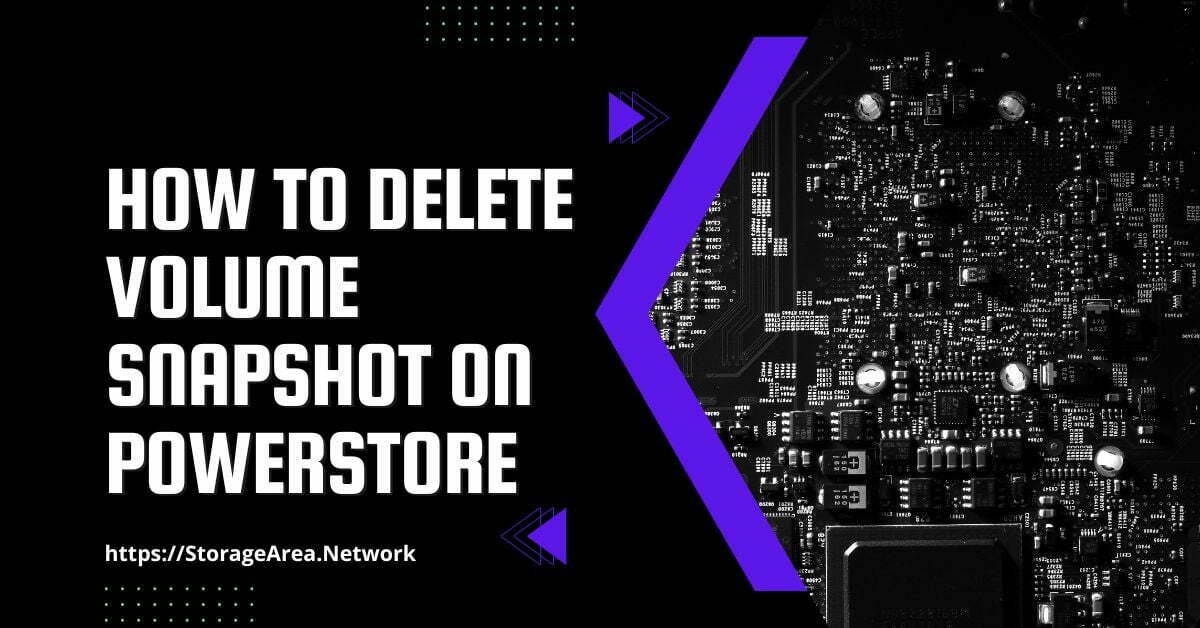In this article, we will see how to delete volume snapshot in Dell PowerStore using PowerStore Manager.
You can delete one or more snapshots on demand from PowerStore Manager. A confirmation popup displaying the snapshot name and the user’s decision to delete the snapshot appears from PowerStore Manager when a single snapshot is selected in the Protection tab of the resource’s properties and Delete is chosen.
PowerStore snapshots can be deleted to restore available space on the appliance. The snapshot contains pointers to the majority, if not all, of the data present in the parent resource if it was recently created.
Additionally, a snapshot could share blocks with both the parent resource and other resources in the system since PowerStore employs deduplication and compression techniques to limit the amount of data kept within the system. Blocks of data that are exclusive to a particular snapshot are removed, freeing up space for other resources to use.
Delete Volume Snapshot in PowerStore using PowerStore Manager: Step by Step
Step 1
- Login to the PowerStore Manager
- Navigate to Storage, and select volumes.
- Click on the volume which has a snapshot associated with it.
- Under Snapshot, click the snapshot you wish to delete.
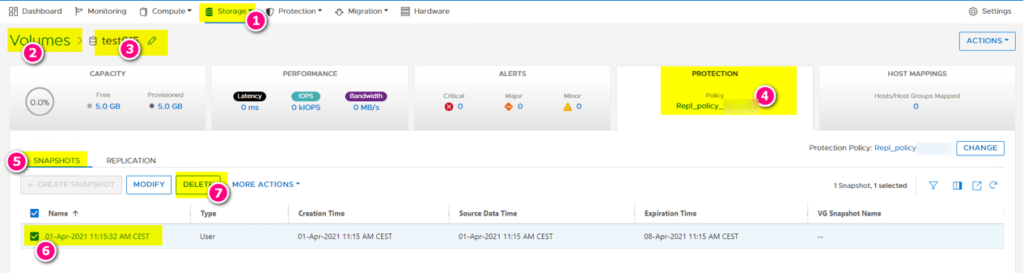
Step 2
Click on the delete confirmation pop-up.
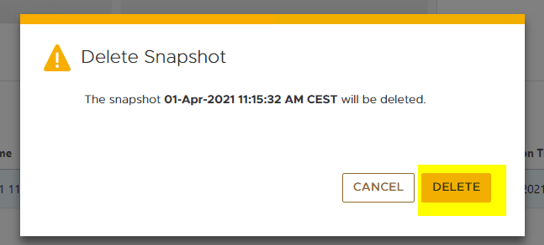
Step 3
Validate the deletion of the snapshot from the snapshot list view.
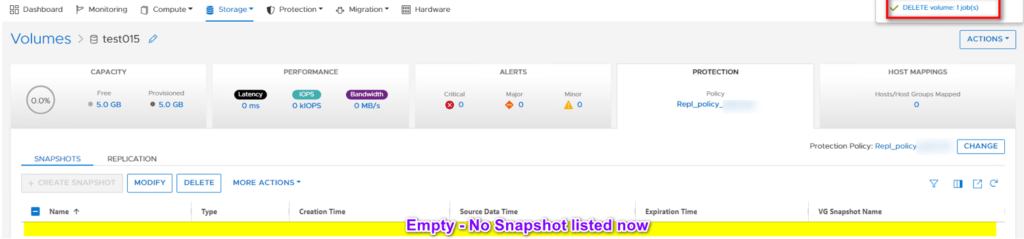
NOTE: Deletion of the snapshot has no effect on source volume.