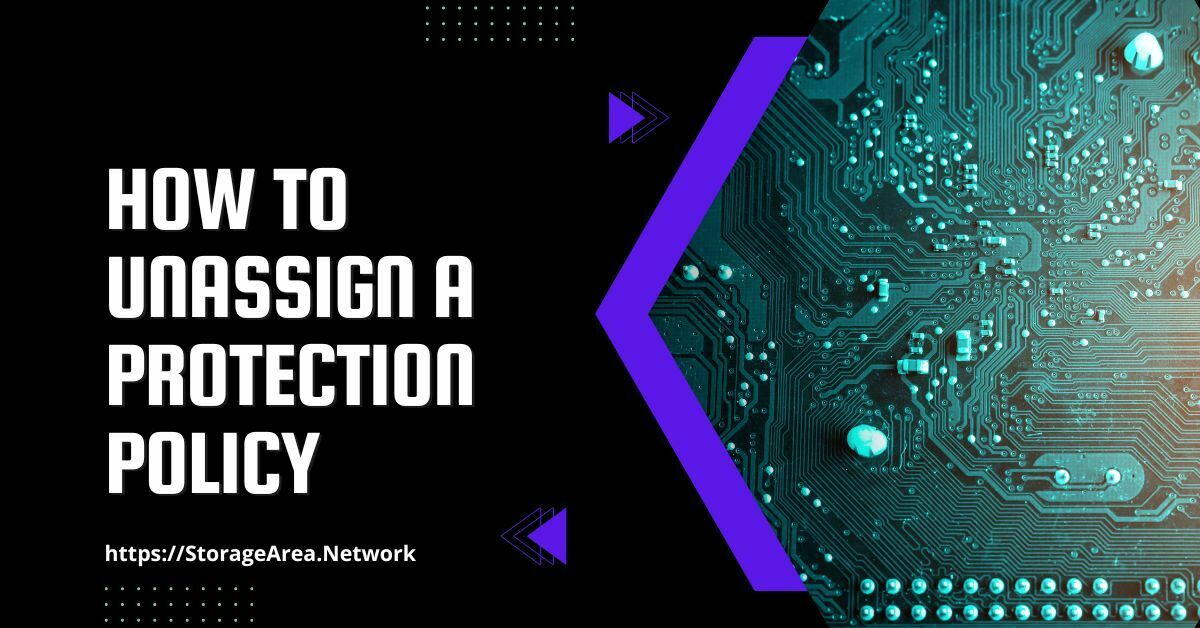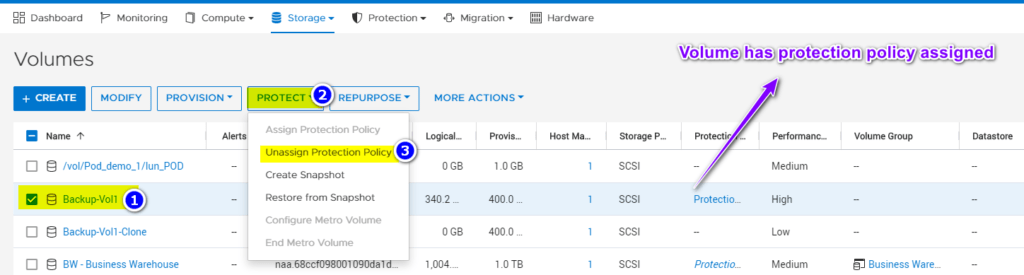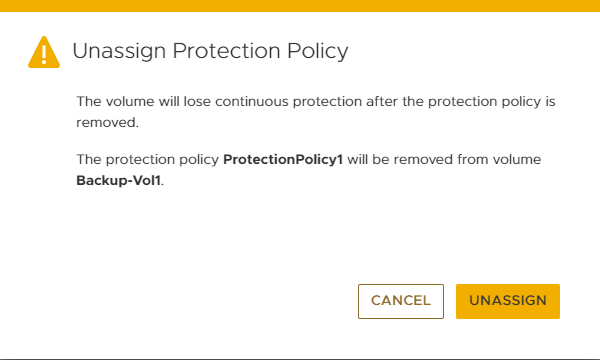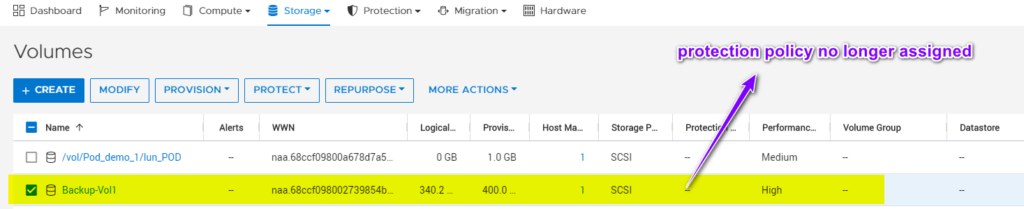In this article, we will learn how to unassign a protection policy in Dell PowerStore using PowerStore Manager. Protection policy includes replication and snapshot rules. These rules are used to provide local and remote data protection in PowerStore.
Read Here: Assign a protection policy
Removing the protection policy from a storage resource results in the following:
- Scheduled snapshots and replication stops.
- Existing snapshots remain and are retained in the system.
- The destination storage resource stays in read-only mode.
Unassign a Protection Policy in Dell Powerstore: Step by Step
Step 1
- Login to the PowerStore Manager
- Navigate to Storage Resource (Volume/Volume Groups/File Systems)
Step 2
- Select the checkbox of the storage resource from which the protection policy needs to be unassigned.
- Click Protect
- Click Unassign Protection Policy
Step 3
Click unassign to confirm
Step 4
Protection Policy unassign validation
NOTE: Same steps can be used to unassign protection policy from filesystems/volume Groups and other storage resources.